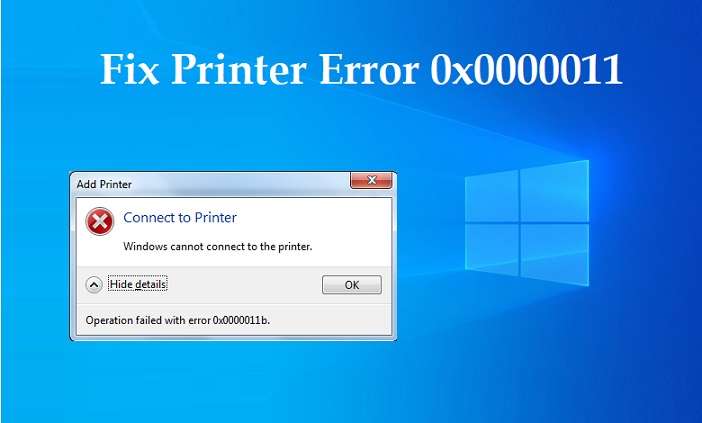Available this week, Windows 10 September 2021 Update (KB5005565) ended up bringing multiple users an error (Error 0x0000011b) causing network printing problems. The September Patch Tuesday installation ended up causing conflicts on the print server, according to reports from Oficina da Net readers.
The KB5005565 update became available Tuesday night, bringing fixes related to Bluetooth, audio, security, and general improvements. Among the solutions provided by Microsoft, there was a fix related to PrintNightmare, identified as CVE-2021-36958. This vulnerability is related to the printer and aims to correct a flaw that allows attackers to use it to gain system privileges (see more details here).
Read More: Should I upgrade To Windows 11 For Gaming
The latest fixes applied by the KB5005565 update caused network-connected printers to fail
Unfortunately, the latest fixes targeting the vulnerability in printers, as mentioned above, ended up causing a bug on many computers preventing printers from connecting to the server to print. Different errors are reported from the network printer.
List of Windows updates causing network printing error
Check below which Windows updates are causing network printing error 0x0000011b problems:
- KB5005568 (Windows Server 2019)
- KB5005613 (Windows Server 2012 R2)
- KB5005627 (Windows Server 2012 R2)
- KB5005623 (Windows Server 2012)
- KB5005607 (Windows Server 2012)
- KB5005606 (Windows Server 2008)
- KB5005618 (Windows Server 2008)
- KB5005565 (Windows 10 2004, 20H2 y 21H1)
- KB5005566 (Windows 10 1909)
- KB5005615 (Windows 7 Windows Server 2008 R2)
How to Fix 0x0000011b Windows Server 2012?
To put it simply, the solution to the problem is to uninstall the automatic update that Windows downloaded to your computer’s operating system. The simple way is to go to Windows Update and uninstall the update dated September 15 or 16 from the graphical interface, but here is a safer way to do it since sometimes when trying to uninstall an update using the graphical interface, Windows does not allow the action to be completed.
Step 1. As a first step, we must open the Windows Powershell terminal. To open it, just type “Powershell” in the Windows search engine and the options related to this terminal will be displayed.
Step 2: Run Windows PowerShell as administrator by right-clicking on the option displayed in the menu and then selecting “Run as administrator”.
Step 3: In the terminal, you must write the following command without quotes:
“get-hoffix”
When you enter, a list with the updates installed on the system will be displayed. In this list, we must look for an update that has the identifier “KB5005565”:
Step 4: Since the update that is causing the problem has been located, we will proceed to uninstall said update through the following command:
wusa /uninstall /KB:5005565
Step 4: When executing this command, a window will be displayed that will ask for authorization to remove the update:
Step 5: I recommend disabling the automatic updates of Windows Update so that we have control over what is installed and what is not installed on our system. To disable automatic updates, you can review the Windows Update settings and apply the settings that suit your needs in that module.
The Final Verdict
Errors are a common occurrence on digital devices, including computers. They’re an indication of some malfunction in a process. Such errors can be frustrating if they occur repeatedly. Recently, users complained about a printer error that made it trendy. All the crucial details about this error are available above; please look at them.
What solution have you found to resolve this error? Kindly share your thoughts on our solutions to the Printer Error 0x0000011b in the comments. I hope this content has been helpful and that you have been able to resolve the issue with network printers caused by the Windows update.
Mustafa Al Mahmud is the founder and owner of Gizmo Concept, a leading technology news and review site. With over 10 years of experience in the tech industry, Mustafa started Gizmo Concept in 2017 to provide honest, in-depth analysis and insights on the latest gadgets, apps, and tech trends. A self-proclaimed “tech geek,” Mustafa first developed a passion for technology as a computer science student at the Hi-Tech Institute of Engineering & Technology. After graduation, he worked at several top tech firms leading product development teams and honing his skills as both an engineer and innovator. However, he always dreamed of having his own platform to share his perspectives on the tech world. With the launch of Gizmo Concept, Mustafa has built an engaged community of tech enthusiasts who look to the site for trusted, informed takes on everything from smartphones to smart homes. Under his leadership, Gizmo Concept has become a top destination for tech reviews, news, and expert commentary. Outside of running Gizmo Concept, Mustafa is an avid traveler who enjoys experiencing new cultures and tech scenes worldwide. He also serves as a tech advisor and angel investor for several startups. Mustafa holds a B.S. in Computer Science from HIET.