Firefox couldnt load XPCOM is a general issue you may face while opening it on your Windows laptop or PC, this article covers the ways to fix it.
Mozilla Firefox is one of the favored browsers after Chrome, it’s a favorite browser for web developers because it has many extensions to support development, Mozilla releases its updates for Firefox because it gets newer features, and sometimes it becomes incompatible with Windows thanks to new features or thanks to other installed programs, even after many testing it fails to be compatible with Windows and related programs.
Sometimes it acts weird and gives you errors one of them is “Couldn’t Load XPCOM” while launching Firefox on Windows computers. If you tried fixing it by doing the virus scan, removing junk files, and doing a system reboot many times, but it does not fix this error then here are a few recommended methods to fix the “Couldn’t load XPCOM” error.
How To Fix Firefox could not load xpcom error
Complete Uninstall and Re-install Firefox
Method 2- Method 1 might not work for everybody because upgrading to the remake might not remove the basic explanation for this problem. If the above method works then great, if not you would like to completely uninstall Firefox and re-install to the most recent version to get this problem fixed.
Complete Uninstall means you need to remove everything related to Firefox from your computer like –
- Uninstalling Firefox
- Remove Registry entries
- Remove from Program files
- Delete entries from the AppData folder
- Deleting from the Program Data Folder
All the above tasks are going to be tedious, especially removing entries from the registry, since I don’t recommend playing with Registry Editor, deleting the wrong registry keys may lead to other errors or complete system failure.
So Download and install Iobit Uninstaller and uninstall Firefox using Uninstaller, also perform a Powerful Scan which finds all registry entries and leftovers of Firefox, select all leftover items, and delete them.
After Uninstalling Firefox by Iobit Uninstaller, you need to delete one more folder from AppData.
Press the Win+R button it will open the Run dialogue box, type %appdata% in it, and hit enter.
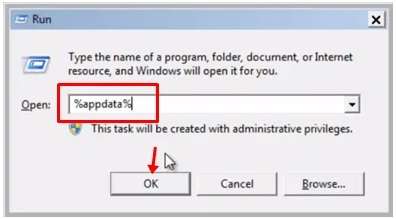
It will open the Roaming folder. Find and delete the Mozilla folder.
Firefox is now completely removed from your computer. Now download the latest version of Firefox using another browser and install it, you will be able to open and browse the internet on Firefox without any error.
Play the above video to observe the entire Uninstall and Re-install of Firefox. If you face any issues during this process please comment below.
This error is more likely to be caused by some malware that messes with Mozilla Firefox, it’s recommended to Scan your computer for possible malware using any good Antivirus program like Kaspersky Total Security
Mustafa Al Mahmud is the founder and owner of Gizmo Concept, a leading technology news and review site. With over 10 years of experience in the tech industry, Mustafa started Gizmo Concept in 2017 to provide honest, in-depth analysis and insights on the latest gadgets, apps, and tech trends. A self-proclaimed “tech geek,” Mustafa first developed a passion for technology as a computer science student at the Hi-Tech Institute of Engineering & Technology. After graduation, he worked at several top tech firms leading product development teams and honing his skills as both an engineer and innovator. However, he always dreamed of having his own platform to share his perspectives on the tech world. With the launch of Gizmo Concept, Mustafa has built an engaged community of tech enthusiasts who look to the site for trusted, informed takes on everything from smartphones to smart homes. Under his leadership, Gizmo Concept has become a top destination for tech reviews, news, and expert commentary. Outside of running Gizmo Concept, Mustafa is an avid traveler who enjoys experiencing new cultures and tech scenes worldwide. He also serves as a tech advisor and angel investor for several startups. Mustafa holds a B.S. in Computer Science from HIET.
