A word cloud generator is a tool that creates a visual representation of text data in the form of a cloud. The clouds give greater prominence to words that appear more frequently in the source text by displaying them in larger font sizes. To create a word cloud, the user inputs a block of text, such as a speech, article, social media posts, product reviews, etc. The generator then analyzes the text to determine the frequency of each word. It then generates a visual collage of the words, with the size adjusted to reflect the frequency. The most common words appear the largest.
Word clouds provide a simple visual summary of a text by highlighting the most prevalent terms. They are useful for quickly perceiving the main themes and points of interest in a document. Word cloud generators are available online for free, making them a handy tool for visualizing trends and patterns in textual data. They have applications in education, business, social media analysis, and other fields. The visual format makes complex data easily digestible.
Lucky for you, we’ve got the dirty work out of it and gathered the 8 best free word cloud creation educational tools for teachers. Use these free educational technology tools to get your students’ minds engaged in any new topic.
How To Use Word Cloud Generator Tools For Teachers
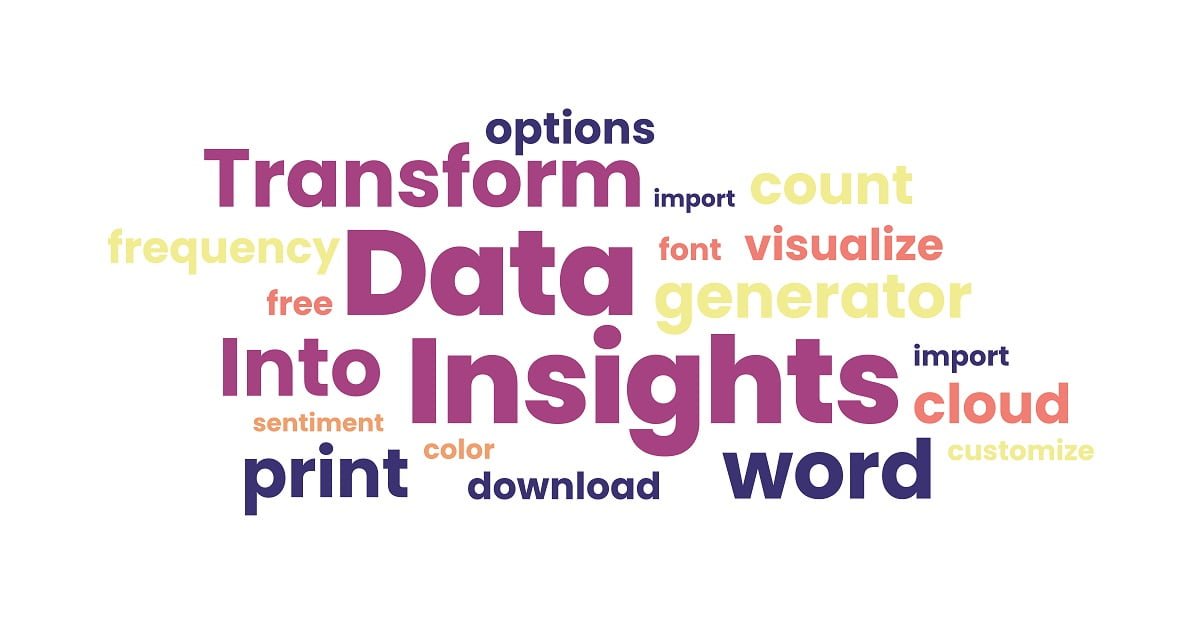
1. Shapecloud Word Cloud Generator
ShapeCloud is an online word art generator that enables you to create amazing and unique word cloud art with ease.
With any plan, you can create unlimited designs (free users can export up to 5 designs).
With shapecloud, you can create stunning visual word cloud designs in seconds, simply by adding your text, choosing a shape, and clicking a single button.
2. TagCrowd
About TagCrowd:
TagCrowd is a simple word cloud creation tool. It requires no signup and creates word clouds that look clean, organized, and professional.
How To Use TagCrowd:
Once you get there decide whether you’d like to paste the text you’ll be using for your word cloud, provide a URL, or upload a file. After you make this choice, click the relevant tab.
Copy and paste your text, and URL, or upload your file, then come down and modify your options. Choose the language of the text, the number of words you’d like to show, the minimum frequency for words to be shown, words you would not like to be shown (if any), and decide whether you’d like to show the frequency of each word’s appearance and if you’d like to group similar words together or not.
After you have done all of this, click the white “Visualize!” tab. TagCrowd will now generate your complete word cloud. Click “Save as…” and decide whether you want to embed your word cloud on a website, print it, or change it to a PDF. After this, you are free to begin another word cloud or use yours in the classroom.
3. Tagul
About Tagul:
Tagul is a highly customizable word cloud creator that allows users to create unique word clouds from the text, URL, or a list of tags.
How To Use Tagul:
Visit the homepage by clicking the Tagul link above. Check out the blue “Sign up” link on the left side of the page and click it. Enter the required information and then click the grey “Sign up” button. Now check the inbox of the email you provided, find the message from Tagul, and click the link included in the message.
You will be redirected to a page that carries a blue hyperlink that reads “Create new cloud,” click that link. You can now begin creating your cloud.
Pick a tag source from one of the tabs under the green “Tags source” heading. Your options are: “Get tags from URL”, “Get tags from the text”, and “List of tags”. Enter the URL, text, or tags, conclude the case of your text, change the stemming algorithm if needed, and decide if you would like to filter any common words.
You are now able to change the appearance, fonts, and colors of your cloud. Make these settings if you want, then click the big blue “Save changes” button. Once you are done modifying the look of your cloud, save the image to your computer, put it on a web page, or send a link to a friend!
4. Tagxedo
About Tagxedo:
Tagxedo (pronounced as “tag-SEE-doh”, similar to “tuxedo”, the stylish formal attire) is a great free tool that turns words –famous speeches, news articles, slogans, and themes– into a visually stunning word cloud.
It is currently in beta for a limited time and you can use all the features in the product for now. After the beta period ends, certain advanced features –for example, custom shapes, custom fonts, high-effort mode, and save-as-app– will require a premium subscription.
But the free version will continue to cover a very rich set of functionalities (e.g. a choice of more than 30 themes, over 30 fonts, and 30 free shapes to pick from).
How To Use Tagxedo:
Click the Tagxedo link and visit the homepage of the website. Click “Create” and start playing with it! Press the “Load” button and either insert a web page or paste a text. After this, you can play around with the shapes, the themes, and the fonts. Another thing you can change is “Orientation” (horizontal, vertical, of H/V).
Once you’ve picked your themes, your colors, and the direction of your text you have many saving options (smaller or larger images). You can finally print your word cloud!
5. Tricklar
About Tricklar:
Tricklar is a cloud generator that utilizes high-quality media sources from around the world to form the basis of all word clouds.
How To Use Tricklar:
The most notable element of Tricklar’s cloud generator is its ability to add a fourth dimension, time, to the word cloud. There is no need for an email or registration to gain access to the news database to generate a cloud in Tricklar. Run the cloud generator and update the cloud’s look to suit the individual’s requirements.
Click the Tricklar link above and go to the homepage of the site. Select the time, location, and topic to create your cloud; by picking your country perspective you can see the most appropriate results.
Choose between a generic category overview or keyword analysis to refine the results for the desired outputs. Customize the font, color, and shape of the word cloud through the cloud appearance menu to get a product that is suitable for your needs.
6. Word Cloud
About WordClouds:
WordClouds is a free word cloud generator that can be used with any modern browser on a PC, Mac, tablet, or smartphone.
How To Use WordClouds:
Click the WordClouds link above and go to the homepage of the site. Go to the “File” button and upload an Office document or PDF, open a URL, paste text (via the File dropdown), or edit the word list (dropdown) to enter the words and frequency for your word cloud.
Choose the size, shape, flatness, theme, colors, and font of your word cloud. You can also add links if you wish to your words. In the list of words, you can enter a URL after each word; the word then becomes clickable and points to the given URL.
You can download the result as an HTML image map, via “File – Save as PNG/JPG + Image Map”. When you open the HTML file, the words in the cloud are clickable. The word cloud images you create are yours and you can use them any way you see fit. You are also allowed to use the generated word clouds commercially.
7. WordItOut
About WordItOut:
Word-It Out is a word cloud generation tool that is simple to use and gives users many options for customizing their clouds.
How To Use WordItOut:
Begin using WordItOut by clicking the link above. Once you visit the site, click the blue “Create Your Own” button. Find the text you wish to make a word cloud from on a separate site or text, then copy and paste it into the box under “Enter your original text here”.
After that, click the green “Word it out!” button and your word clouds will be finished. Take note that you can customize your word cloud after it is completed. To do this, scroll to the bottom of the page and change things like background color, font type and size, and the layout of your cloud.
Once you have made your changes, click “Apply” to apply them to your cloud. Once you have completed working on your cloud, click the green “Save” button to the right of the screen. Enter a title, description, related web page, and email address, and decide your sharing choices for your cloud, then click “Ok”.
Validate your email address by checking your inbox and clicking on the link in the email from WordItOut. You will be taken to a page that contains the link for your word clouds. At this point, you can be done working, or copy the link and share it with friends!
8. Wordle
About Wordle:
Wordle is a simple yet sophisticated program for creating word clouds from text or a URL and sharing them with the world.
How To Use Wordle:
Click the link above to visit Wordle’s site find the bold “Create your own” text and click the “Create” hyperlink. Find the text you wish to create a word cloud from, copy it, and paste it into the box under the text that reads “Paste in a bunch of text” on the Wordle site.
Alternatively, copy the link of a web page that want to create a word cloud from and paste it onto Wordle. Then click “Go”, if you have pasted in text, or the “Submit” button if you have copied and pasted a URL. Wordle will now generate your word clouds.
Use the toolbar at the top of the cloud to transform the appearance. Alter things like language, font, layout, and color until you have a word cloud that you are ready to show the world! Then you can print your cloud or save it to the public gallery.
9. ABCYa Word Cloud Generator
About ABCYa! Word Clouds:
ABCYa! Word Clouds is an easy and fun word cloud generator that is provided to younger students.
How to Use ABCYa! Word Clouds:
Click the link above to go to ABCYa!’s Word Cloud creation tool. Copy and paste, or type the text that you wish to use into the box below the heading that reads “type or paste the text.”
Next, click the arrow icon at the bottom right of the screen. ABCYa! will create a word cloud with a random layout. You can manipulate this layout by utilizing the slider bar at the bottom to adjust the number of words used or by making use of the toolbar at the top of the word cloud.
The toolbar allows you to change aspects of the cloud-like font style, color, and layout of your text. When you are finished creating your cloud, click either the “save” or “print” buttons at the bottom left of the screen and share your cloud with friends or move on to a new one.
Free Educational Technology
Word Clouds are excellent ways to get your students thinking about any topic in a new light. Use these 8 best free word cloud creation tools for teachers to enable your students to embrace their ingenuity and focus on key concepts in new ways.
Mustafa Al Mahmud is the founder and owner of Gizmo Concept, a leading technology news and review site. With over 10 years of experience in the tech industry, Mustafa started Gizmo Concept in 2017 to provide honest, in-depth analysis and insights on the latest gadgets, apps, and tech trends. A self-proclaimed “tech geek,” Mustafa first developed a passion for technology as a computer science student at the Hi-Tech Institute of Engineering & Technology. After graduation, he worked at several top tech firms leading product development teams and honing his skills as both an engineer and innovator. However, he always dreamed of having his own platform to share his perspectives on the tech world. With the launch of Gizmo Concept, Mustafa has built an engaged community of tech enthusiasts who look to the site for trusted, informed takes on everything from smartphones to smart homes. Under his leadership, Gizmo Concept has become a top destination for tech reviews, news, and expert commentary. Outside of running Gizmo Concept, Mustafa is an avid traveler who enjoys experiencing new cultures and tech scenes worldwide. He also serves as a tech advisor and angel investor for several startups. Mustafa holds a B.S. in Computer Science from HIET.
