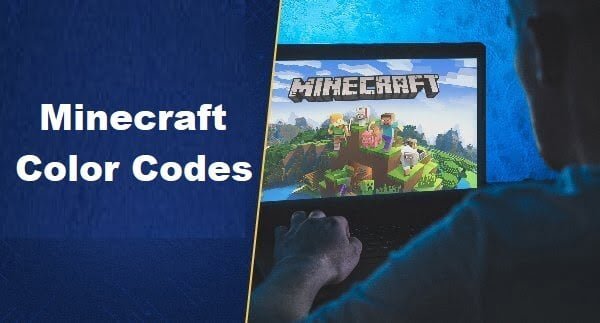Minecraft Color Codes: Minecraft is a popular sandbox video game that allows players to build creations out of textured cubes in a 3D-generated world. One of the defining features of Minecraft is its use of color codes to customize text, particles, fireworks, armor stands, and more. Whether you’re a beginner looking to understand color codes or an experienced player wanting to take your builds to the next level, this comprehensive guide will teach you everything you need to know.
What Are Minecraft Color Codes?
Minecraft color codes are hexadecimal values that are used to change the color of in-game text, items, effects, and more. They always start with a hash symbol # followed by 6 hexadecimal digits ranging from 0 to F.
For example, #FF0000 represents the color red, #00FF00 represents green, and #0000FF represents blue. By entering these color codes along with text in commands, chat, or sign text, you can make them appear in any color you want.
Color codes let you easily customize the look of the text, particles, fireworks, sheep wool, armor stands, and more. They open up limitless possibilities when it comes to decorating your builds or making stylized text stand out. Understanding how to use them properly is an essential Minecraft skill.
How To Use Color Codes in Minecraft
Using color codes in Minecraft is straightforward once you know the syntax.
To color text, simply enter the color code followed by the text you want to change. For example:
#FF0000Hello #0000FFWorld!
This will display the words Hello in red and World! in blue.
For longer text, you can use color codes at the start of each new line:
#FF0000This text is red #00FF00And this text is green
When using color codes in commands and chat, make sure to use a section sign § instead of the hash # symbol.
For example, to send red text in chat you would enter:
- §c
This is red text
The section sign lets the game know you are inputting a formatting code rather than just text.
Below are some of the common uses for Minecraft color codes:
- Sign Text– Use codes at the start of each new line
- Chat Messages– Precede text with a section sign and color code
- Commands– Use codes to customize particles, sheep wool, armor stands, etc.
- Fireworks– Add colors and effects to customize firework explosions
- JSON Text Components– Use codes to style text display name tags
With some practice, using codes will become second nature. Keep this guide handy as a reference as you experiment.
Minecraft Color Code List
Minecraft features 16 default text color codes ranging from black to white. Here is the full list:
| Color Code | Color |
| §0 | Black |
| §1 | Dark Blue |
| §2 | Dark Green |
| §3 | Dark Aqua |
| §4 | Dark Red |
| §5 | Dark Purple |
| §6 | Gold |
| §7 | Gray |
| §8 | Dark Gray |
| §9 | Blue |
| §a | Green |
| §b | Aqua |
| §c | Red |
| §d | Light Purple |
| §e | Yellow |
| §f | White |
You’ll notice they range from dark to light colors of the basic hues.
By mixing and matching these 16 color codes, you can create custom-colored text to your heart’s content.
Format Codes for Stylized Text
In addition to color codes, Minecraft also supports format codes that modify the style of text.
Here are some of the most useful text format codes:
| Format Code | Effect |
| §l | Bold/Bright |
| §o | Italic |
| §n | Underlined |
| §m | Strikethrough |
| §k | Obfuscated/Random |
| §r | Reset formatting |
To use these, enter the format code before your colored text:
- l§cBold Red Text
- o§bItalic Aqua Text
You can combine multiple formats and colors for unique effects:
- l§o§4§nBold Italic Underlined Dark Red
The §r reset code will remove any formatting and return to plain text.
Color Codes for Particles
Particles are visual effects that appear in Minecraft worlds. Using color codes, you can customize the color of certain particles.
For example, to summon green crit particles:
/particle Minecraft:crit ~ ~ ~ 0.5 0.5 0.5 1 100 §a
Some particles that can be colored:
- Minecraft: crit
- Minecraft: spell
- Minecraft:instant_effect
- Minecraft: dust
Experiment with different colors to make your particles stand out.
Coloring Fireworks
To customize the explosion of fireworks, you can use color codes and formatting codes.
The general syntax for coloring fireworks is:
/give @p firework_rocket 1 0 {Fireworks:{Explosions:[{Type:1,Colors:[I;§colorCode1§,I;§colorCode2§],FadeColors:[I;§colorCode3§,I;§colorCode4§]}]}}
Replace the color codes with your desired hex values. You can add multiple colors for a gradient effect.
To modify the visual effects, use these firework formatting codes:
| Code | Effect |
| §0 | Small ball |
| §1 | Large ball |
| §2 | Star-shaped |
| §3 | Creeper shaped |
| §4 | Burst |
Combining colors and effects allows for dazzling fireworks displays. Launch them using fireworks rockets or /summon commands.
Dyeing Sheep Wool
You can dye sheep wool any color using color codes.
The command syntax is:
/data merge entity @e[type=sheep,limit=1] {Color:§colorCode}
For example, to dye a sheep’s wool red:
/data merge entity @e[type=sheep,limit=1] {Color:§c}
Dye lots of sheep to create a colorful flock!
Custom Armor Stand Coloring
Armor stands can display colored leather armor. Change the ‘color’ NBT tag to a color code to customize it.
For example:
/summon armor_stand ~ ~ ~ {DisabledSlots:2039583,Invisible:1b,NoGravity:1b,ArmorItems:[{},{},{},{id:”leather_chestplate”,Count:1b,tag:{display:{color:§b}}}]}
Will summon an armor stand wearing a blue-dyed chestplate.
Get creative with unique armor combinations on your custom armor stands.
JSON Text Components
For more advanced text styling, JSON text components allow the use of hex color values and formatting tags.
The syntax is:
Copy code
{“text”: “Text here”, “color”:”#FFFFFF”}
You can use JSON components in:
- Command block outputs
- Sign text
- Book text
- Tellraw command
With JSON text components, you can do advanced text formatting like gradients, clickable links, hover events, and more.
Best Practices For Using Color Codes
Here are some top tips for working with Minecraft color codes effectively:
- Use a color code generator for easy picking hex values
- Contrast foreground and background colors properly
- Use lighter colors for bulk text
- Use darker colors to make text stand out
- Apply formatting for added style (bold, italic, underlined, etc.)
- Keep color schemes consistent in builds or areas
- Use codes sparingly – too many can look messy
- Mix and match colors to find appealing palettes
With practice, you’ll get a feel for how to effectively utilize codes for aesthetics and readability.
Color Code Limitations
While Minecraft’s color code system is versatile, there are some limitations to be aware of:
- Only 16 default text color values
- Limited special formatting codes
- Codes don’t work universally in all text fields
- Can’t control text size, font, or other advanced formatting
- Vanilla JSON components have limited capabilities
If you need more advanced text formatting, consider using a mod like MiniMessage or installing chat plugins for your server.
Frequently Asked Questions About Minecraft Color Codes
Here are answers to some common questions about Minecraft’s color code system:
What are the default color codes?
The 16 default color codes range from §0 (black) to §f (white). See the color code chart in this guide for the full list.
How do I use codes in a command?
For commands, replace the # symbol with a §. For example,/particle §b to summon blue particles.
What’s the difference between § and #?
The § symbol works in-game chat and commands. The # hash symbol is used externally like on signs and JSON text.
Can you combine color and style codes?
Yes, you can combine color, style, and formatting codes for unique effects. Just list them before your text.
Is there a way to see all code possibilities?
Press F3+H in-game to toggle seeing the code characters. Or use a formatting code generator.
Do codes work in books or item names?
Yes, color and style codes can be used in book text, custom item names, and other custom text fields.
Can color codes be used on containers like chests?
Unfortunately, no. Container names don’t support formatting codes currently.
How do I remove formatting from text?
Use the §r reset code to remove all formatting and colors and return to plain text.
Are color codes case-sensitive?
No, Minecraft formatting codes are not case-sensitive. §a and §A will produce the same green color.
Can I make RGB custom colors?
Vanilla Minecraft only supports the 16 default color values. To get RGB colors, you would need to use a mod or plugin.
Conclusion
In summary, Minecraft color codes are values starting with # or § that change the color and style of in-game text, items, particles, and more. Codes let you customize the look of your world and text displays.
Knowing how to combine codes with commands, sign text, chat, and JSON text components opens up a whole new realm of possibilities. You can use them subtly or make bold eye-catching creations.
Refer to this guide anytime you need a quick refresher on the formatting syntax. With some practice, you’ll be able to leverage color codes to take your Minecraft projects to the next level. Show off your colorful creativity to other players in your worlds!
Mustafa Al Mahmud is the founder and owner of Gizmo Concept, a leading technology news and review site. With over 10 years of experience in the tech industry, Mustafa started Gizmo Concept in 2017 to provide honest, in-depth analysis and insights on the latest gadgets, apps, and tech trends. A self-proclaimed “tech geek,” Mustafa first developed a passion for technology as a computer science student at the Hi-Tech Institute of Engineering & Technology. After graduation, he worked at several top tech firms leading product development teams and honing his skills as both an engineer and innovator. However, he always dreamed of having his own platform to share his perspectives on the tech world. With the launch of Gizmo Concept, Mustafa has built an engaged community of tech enthusiasts who look to the site for trusted, informed takes on everything from smartphones to smart homes. Under his leadership, Gizmo Concept has become a top destination for tech reviews, news, and expert commentary. Outside of running Gizmo Concept, Mustafa is an avid traveler who enjoys experiencing new cultures and tech scenes worldwide. He also serves as a tech advisor and angel investor for several startups. Mustafa holds a B.S. in Computer Science from HIET.