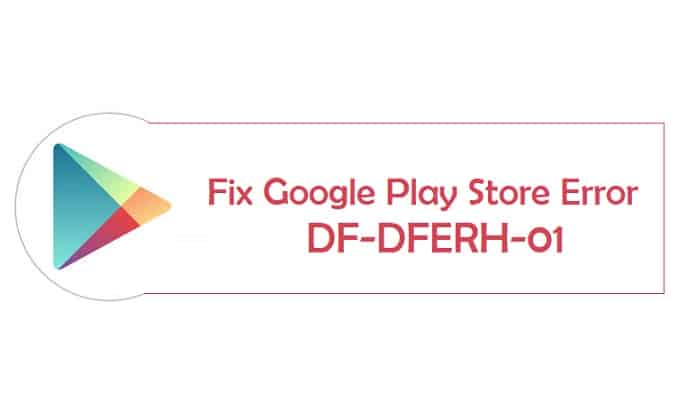Are you getting the Google Play Store Error DF-DFERH-01? Getting Google Android system faults has become fairly typical for most Android OS users these days, and the most annoying aspect is that virtually all of these errors are frequently discovered to be tied to the Google Play Store App. Google Play Store is critical software for the Android operating system that bridges the gap between end-users and developers, allowing users to download and install applications and games via the Google Play Store application.
As a result, this app is in charge of everything from app downloads to frequent app updates. The majority of Google Play Store faults occur when attempting to download or update apps from it, and Google Play Store Error DF-DFERH-01 is one of many such issues. The error message is “Error when getting information from server DFDFERH-01.” In this piece, I’ll go through some solutions to this problem.
Methods to Fix Google Play Store error retrieving information from server df-dferh-01
Method 1: Delete any old cache files
Clearing old cache is one of the greatest ways to avoid various Google Play Store issues. It has been established that your old cache is the major cause of such issues, hence it is always advised that you clean your installed app’s cache regularly or utilize Apps like CCleaner to automate cache clearing, so you don’t have to clear your cache manually. To delete the Google Play Store cache, simply follow these steps:
Go to Settings on your Android device -> Applications -> Select All -> Select Google Play Store.
As stated above, you will now have the choice of Clearing Data and Clearing Cache, so simply press on these two options and the phone will do the rest.
You must now use the same procedure to delete the cache of the Google Services Framework, as it is also responsible for Google Play Store issues. Go to Applications, tap on the Google Play Services app, and choose Clear Cache and Data.
That’s the end of it. If caching was the cause of this mistake, it should be fixed by now.
Method 2: Repair the df-dferh-01 Play Store error
Our Google Play Store application may be creating this problem. Sometimes the most recent update to the Google Play Store has compatibility concerns. If this is the case, you must remove Google Play Store updates.
- Navigate to Settings >> App Manager >> All >> Google Play Store.
- Force Stop and then click
- Clear Data and then click
- Uninstall Updates and then click
- After performing steps 2–4, restart your smartphone and attempt to install or update apps from the Google Play Store.
Method 3: Google Account Reset
If cleaning cache files does not work for you, you may try this alternate solution.
Also Read: 15 Games Like Corruption Of Champions
This approach entails re-authenticating your Google account information using your Android smartphone. As a result, you must deactivate and re-add your Google account.
- Navigate to Settings -> Accounts -> Google on your Android device.
- You may now access your current Google account.
- Choose your account >> Select Remove your Account from the options.
- Add your Google account once again
- Now restart your Android smartphone and try accessing the Google Play Store again; you should be able to resolve the issue.
Method 4: Make Google Play Store and Services available.
- Navigate to Settings.
- Scroll down and look for “apps that allow users access.”
- Enable the Google Play Store and Google Play Services by clicking the Enable button.
Method 5: Installing a New PlayStore Version
Some users may be experiencing this issue as a result of an older version of PlayStore or because their version of PlayStore is unable to update automatically. As a result, in this step, we will install a new version of PlayStore that we downloaded as an APK. Because of this:
- Click here to get the PlayStore APK.
- After downloading, right-click the APK and select “Install.”
- Wait for the APK to be installed before checking to see if the problem has been resolved.
Important: This solution should only be used when required. If you have root access and have installed a custom ROM. If you can’t install the PlayStore with this method, try downloading “Lucky Patcher” and installing it from there.
Mustafa Al Mahmud is the founder and owner of Gizmo Concept, a leading technology news and review site. With over 10 years of experience in the tech industry, Mustafa started Gizmo Concept in 2017 to provide honest, in-depth analysis and insights on the latest gadgets, apps, and tech trends. A self-proclaimed “tech geek,” Mustafa first developed a passion for technology as a computer science student at the Hi-Tech Institute of Engineering & Technology. After graduation, he worked at several top tech firms leading product development teams and honing his skills as both an engineer and innovator. However, he always dreamed of having his own platform to share his perspectives on the tech world. With the launch of Gizmo Concept, Mustafa has built an engaged community of tech enthusiasts who look to the site for trusted, informed takes on everything from smartphones to smart homes. Under his leadership, Gizmo Concept has become a top destination for tech reviews, news, and expert commentary. Outside of running Gizmo Concept, Mustafa is an avid traveler who enjoys experiencing new cultures and tech scenes worldwide. He also serves as a tech advisor and angel investor for several startups. Mustafa holds a B.S. in Computer Science from HIET.