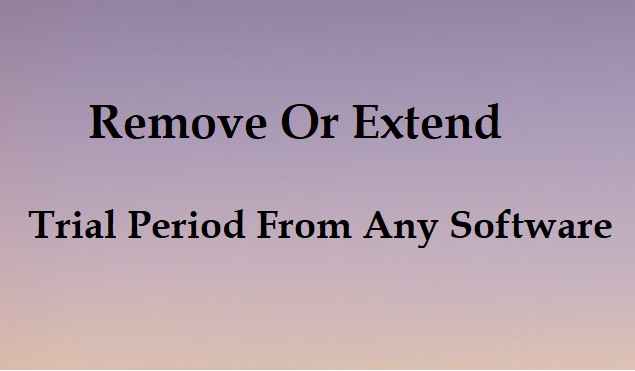In today’s digital world, software has become an integral part of our daily lives. Whether it’s for personal or professional use, we all rely on software to get things done. However, not all software is free, and many of them come with a trial period. This trial period is usually limited, and once it expires, you need to buy the software to continue using it. But what if you want to extend the trial period? Is it possible? The answer is yes, and in this blog post, we will show you how to extend the trial period of any software.
How to reset the trial period of any software?: There is a lot of essential software that our computer needs such as antivirus, apart from this, there is also much software that is needed by a person according to the profession such as Autocad, CorelDraw, Photoshop, and many more. There is only one problem with this software, most of them come with a trial version like 14 days or 30 days. The trial period varies from software to software.
After the trial period is finished most of them stop working and start showing irritating messages or notifications like your trial period is over to continue using the software you have to buy the premium plan.
What is a trial period in software?
A trial time is often a standard part of software applications. During the installation of a piece of software, users often have access to a trial period that lets them use the program for free for a certain amount of time. Usually, the trial period lasts 30 days, but this can change based on who makes the software. Within this time window, you can look at the product and decide whether or not to buy it. If you want to keep using the product after the trial time is over, you will need to buy a license.
This article talks about different ways to reinstall trial software and how to remove or extend the trial period from any software after the trial time is over. Note that the point of this article is not to say that you should keep using the software, because that would be unethical. These methods should only be used to test software; they shouldn’t be used to get software without permission.
What is a trial version of a program and how does it work?
A trial term is a set amount of time during which a software program can be used for free. The feature lets the user figure out if the product will meet their needs before making a buy. During the trial time, you can use all of the software’s features without any limits or restrictions. If you want to keep using the product after the trial time is over, you will have to buy a license.
Methods of how to reset trial period of any software
Method 1: Make a Registry backup to uninstall trial versions of the software
The Windows registry is a huge database that stores a huge number of values that explain almost every part of every piece of software and hardware on a computer.
Before installing the trial version, it is best to take a snapshot of your Windows Registry. This will make sure that the download goes smoothly. Go through the download process to use the trial version. When the trial time is over, you should uninstall the program. Then, put the Registry back to how it was before you saved it. It’s important to keep in mind that if you do this, your machine might get all messed up. This is because other programs may have changed the Registry in the meantime, and those changes will also be wiped out.
In the steps that follow, we’ll show you how to back up and restore your Registry backup.
- On a Windows computer, type the word “regedit” into the search bar to get to the Registry Editor.
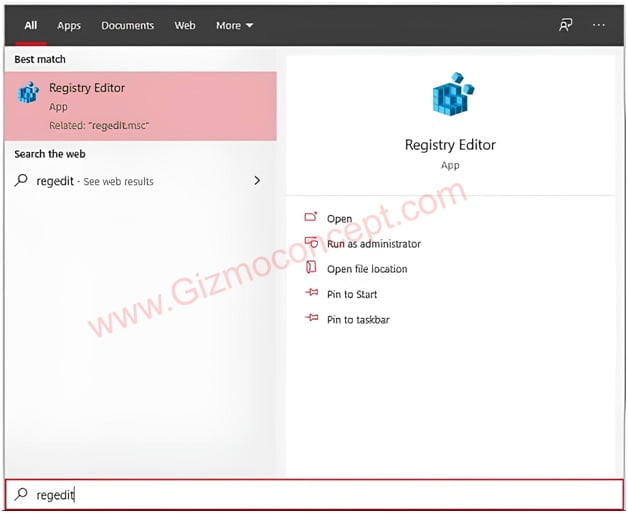
- In the new registry window, click File > Export.
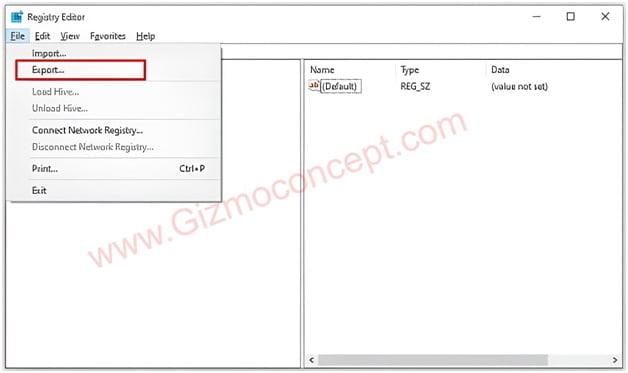
- Decide on a secure location to store the duplicate.
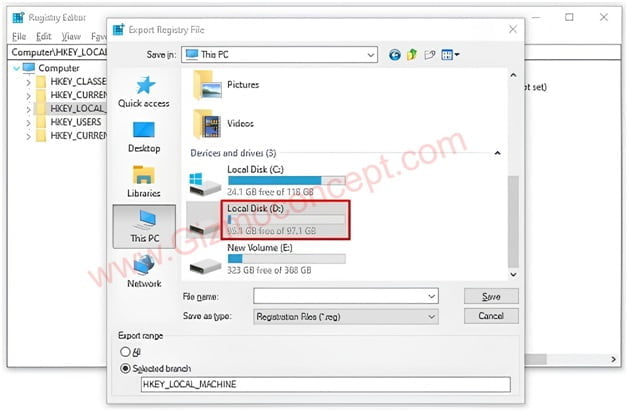
- The first step is to install the program and then wait until the trial is over.
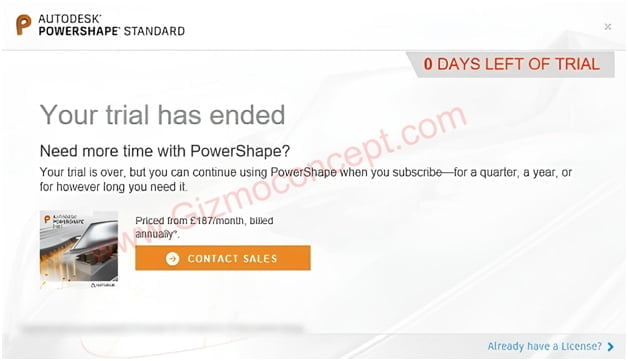
- Uninstall the program.
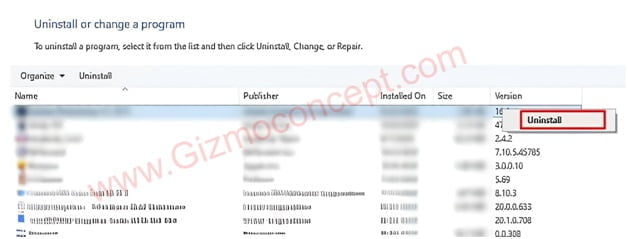
- Retype “regedit” into the search box in Windows.
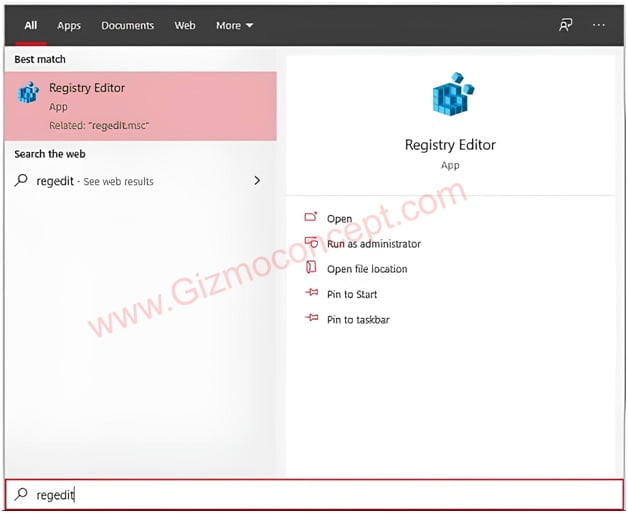
- Once again in the new registry window, click File > Export.
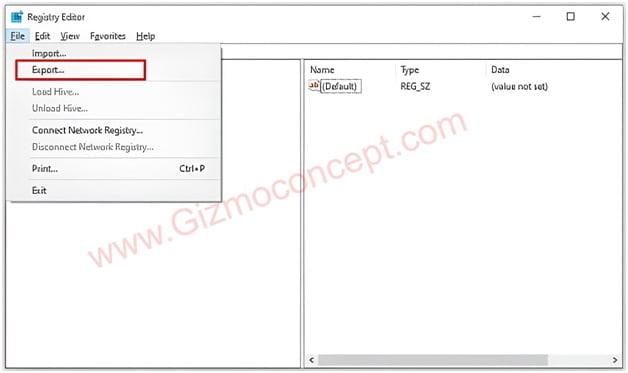
- Choose your backup file and select OK.
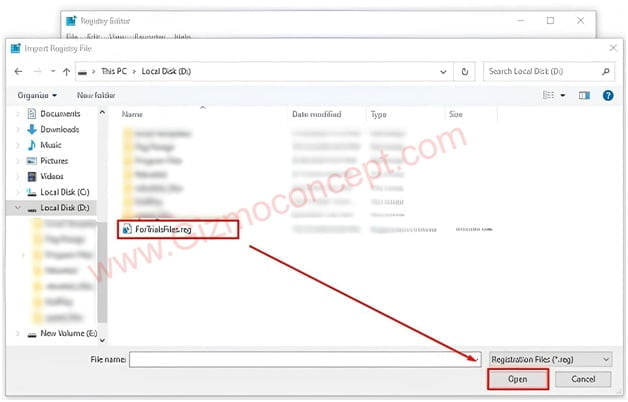
This method should be able to fix how to remove or extend the trial period from any software if the user, uses a registry key to track trial installs. For cleaning the Windows 10 registry cleaners, is best to use a registry cleaner.
Method 2: By using RunAsDate software
This method uses a software tool called RunAsDate to extend the trial period of any given piece of software. This is one of the most popular ways to reset the trial period of software on the market. There is a chance that the way to reset a trial time might not work with some operating systems.
- To use the tool, you need to get the free RunAsDate software on your computer.
- After the RunAsDate zip file has been downloaded, it is suggested that the user extract it on their computer.
- The next step is to start the RunAsDate tool so that you can move on.
- To move on, click the “Browse” button and choose the trial program you want to use without time limits.
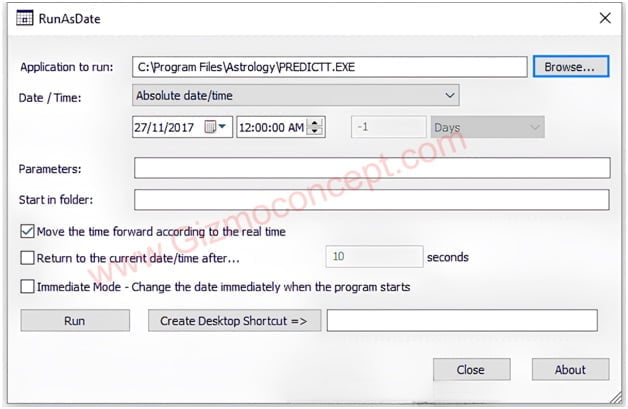
- To move forward, choose the date and enter the same date that the software you want to use forever was installed on your machine.
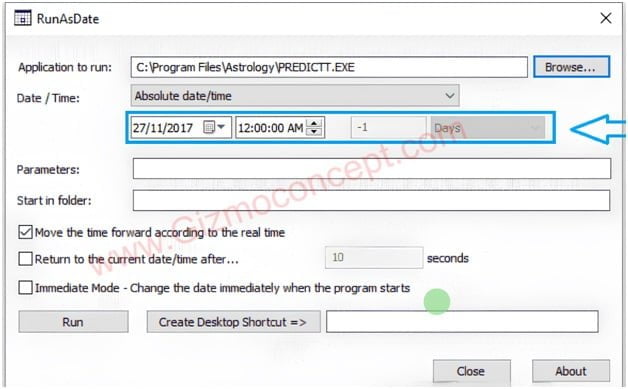
- Click on the option “Create Desktop Shortcut”.
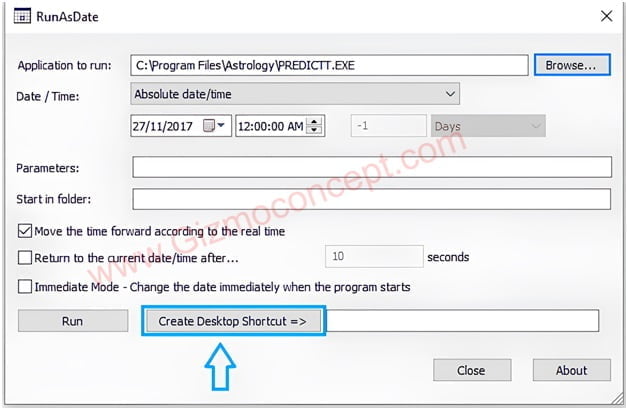
Note: Be careful not to run the program or software immediately after the expiration date. You cannot hack any trial software or make that permanent if you even once launch the program directly.
Method 3: Bypass the trial period of the software by using a tool called Time Stopper
Time Stopper is a piece of software that can be used to extend the trial time of any other software. Time Stopper is a piece of software that lets users keep using trial versions of software after the trial period is over. Time Stopper can be used to remove or extend the trial period from any software if the one that comes with it is not long enough. The program can be used for free and does not need to be registered. Follow the steps below to get the most out of it:
- Download Time Stopper first, then install it and launch it. There is a Browse button visible.
- Select the software you want to skip the trial period for by clicking the Browse option.
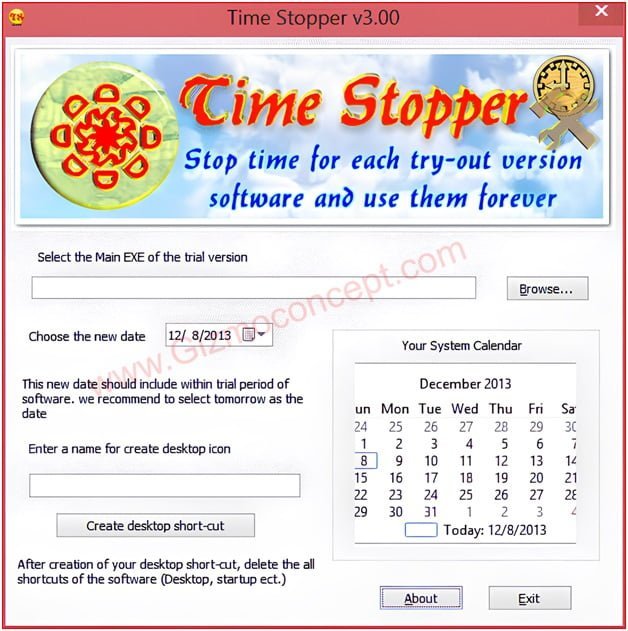
Let the person find a calendar. Choose a date that works with the trial time and give the desktop icon a name. With the “Create desktop shortcut button” function, a link will be created on the desktop.
Free Download Time Stopper
Method 4: Don’t need any software to extend the trial period any software
To extend the trial time of a piece of software with this method, you don’t need any extra software. It is best to follow the same steps to get around the time limit of any software.
- First, you have to uninstall the trial program.
- Once the process of uninstalling is done, go to the “RUN” app and open it. Hold down the “Windows + R” keys at the same time.
- On the screen of your device, a graphical user interface feature will be shown. Type “regedit” into the search box and press the “Enter” key to open the Registry Editor.
- Your computer window will show you a second graphical user interface. To get rid of the trial time of a certain piece of software, look for “HKEY_LOCAL_MACHINESoftware” and then the name of the software.
- After you’ve finished the previous step, search the HKEY_CURRENT_USER program registry for the name of the program.
- Follow the same steps as the last time, and then close the page.
- To move forward, open the RUN box again and type “%temp%” into the field. The order will then be run when you press the “Enter” key.
- To get the most out of your system, you need to get rid of all the temporary files in the selected folder. Once this job is done, you should close the window to make sure that the process of deleting works correctly.
- After that, go to the C Drive and open the “USER” folder. After that, go to the box that has your name on it. Go to the specified folder and then open the “App Data” area that’s inside.
- There will be three folders in the directory. They will be called Local, Local Low, and Roaming. Search the folders you’ve chosen and delete any files or directories that are related to the software in question.
- After all of the above steps have been taken. Restart the system on the personal machine.
It is possible to reinstall the program and use it again. After the trial time of the software is over, the process can be done again. But the process is very long and takes a lot of time. It is best to use tools to do this.
FAQs
Q: How to Manage Trial Software?
A: The length of your trial is determined by the date and time settings in your operating system. When you run the software, it records the date and time. The application will then keep track of how many days you’ve used it. If you do not purchase a license, the software will no longer function after the trial period has expired.
Q: Why do app developers use trial periods?
A: Trial periods are used by developers to allow customers to test the software before purchasing it. This reduces the likelihood that they may purchase anything that does not fulfill their needs. It also allows developers to show off their products to a larger audience and gain more clients.
Q: Is it feasible to have time-limited software run indefinitely?
A: Yes, you can use one of the methods in this article to make time-limited trial software operate indefinitely. However, it is crucial to note that in most countries, extending the trial period of software is illegal. As a result, if you wish to utilize the software correctly, you should purchase it.
Q: How do to remove or extend the trial period from any software?
A: Even if the trial period for a piece of software has expired, you can still use it by doing one of the methods discussed in this article. However, it is vital to note that using a program after the trial period is illegal and might get you in hot water.
Q: How long does the typical free version last?
A: The trial version of software typically lasts 30 days, but this varies depending on the software.
Q: What exactly is a registry?
The registry is a central database in Windows that stores settings and options for both the operating system and any installed program.
Q: How does Time Stopper work?
A: Time Stopper is a piece of software that pauses the time that any software is in use, hence bypassing the trial period. You may use Time Stopper to reset the trial period of any piece of software and make it last indefinitely.
Here are some other methods that you can use to reset trial software
Method 1: how to reset the trial period of any software by using RunAsDate?
RunAsDate is software that is being used to extend the trial period of any software. This helps you to manipulate the installation date of your targeted software by editing the registry of the PC.
Here are the simple steps to use RunAsDate:
- First of all, download the RunAsDate software to your PC (Available on Windows 7, 8.1, and 10 with 64-bit).
- After the software gets downloaded. It will be in zip format.
- now to extract the file from the zip folder, right-click on RunAsDate and click on Extract as zip.
- Now RunAsDate click on the Browse option and select the targeted software to reset the trial software registry.
- Now select the date and time when you first time install the software.
- After it’s done, click on ‘Create Desktop Shortcut’.
- That’s it now reinstall the software, now your trial period is reactive.
Method 2: How to reset the trial software registry?
The time stopper is kind of similar to the RunAsDate software. A time stopper is also used to manipulate the time of any particular software installed on your PC. It can stop the period of any software. This is free and doesn’t need any registration to use it also it is quite popular in the market.
We have mentioned the process below to use this software:
- First of all, download the Time Stopper software for PC ( Available on Windows 7, 8, and 10).
- After the download is completed, the file will be in zip format.
- Now right-click on Time Stopper software and click on Extract the file for the zip folder.
- Now run Time Stopper software click on the Browse option and select the targeted software to reset the trial software registry.
- Now select the date as well as the time when you first time installed the software, then click on ‘Create Desktop Shortcut’ at the bottom of the page.
- Now reinstall the software and that’s it your trial period is reactive.
Method 3: Extend the Trial Period of Any Software by Delete Registry
In this method, the user has to manually delete the registry of the targeted software. This is a bit lengthy process but it also properly Extends or resets the Trial Period of Any Software.
We have mentioned below the manual process to extend the trial period of Any software by Delete Registry:
- Before starting the Delete Registry process first, you should uninstall the targeted software, and after that restart your PC.
- Now Press “windows key + R” to open ‘Run’.
- A search box will appear at the bottom of the left corner.
- Now type “Regedit” in the search box and press enter.
- Another new window will appear on your screen Now search “HKEY_LOCAL_MACHINE SOFTWARE” followed by the software name. For example, HKEY_LOCAL_MACHINE\Software\Microsoft\Windows\CurrentVersion\Uninstall
- Delete the software, If you find any part of the software is not been deleted yet.
- After that do another similar step above, search “HKEY_CURRENT_USER SOFTWARE” followed by the software name
- Delete software if you find any of its parts still not delete
- Now after this, close all the windows.
- Now again press ( windows+R) to open ‘Run’ and type “%temp%” in the search bar and press enter.
- Now select all the empty temporary folders and press[ shift + delete] to directly delete all the files. Note: Deleting these temporary files will not harm your PC, these are just temporary files that slow down your PC.
- Now open C Drive on your PC and click on the user.
- After that folder opens with the user name and finds and clicks ‘App data’.
- Now you’ll see the Local, Local Low, and Roaming folders, open every folder, and delete the old files of the targeted software located in those folders.
- That’s it, now restart your PC, and after restarting reinstall your software to Extend the Trial Period.
Conclusion
In conclusion, there are ways to get rid of or how to remove or extend the trial period from any software. Time Stopper can be used to remove or extend the trial period from any software if the one that comes with it is not long enough. However, it is important to know that using these methods to keep using software without a license is considered unethical and illegal. The trial time is meant to give users a chance to try out the product and decide whether or not they want to buy it based on what they find.
It’s best to follow the terms and conditions set by the software creator, and if you want to keep using the product after the trial period, you’ll need to buy a license. When using these techniques to test software, it is important to follow the directions carefully and honestly use the software.
If the above method doesn’t work for any program, please leave a comment so that we can help other users who have the same problem. If this method works for you, please tell your friends about our website.
Mustafa Al Mahmud is the founder and owner of Gizmo Concept, a leading technology news and review site. With over 10 years of experience in the tech industry, Mustafa started Gizmo Concept in 2017 to provide honest, in-depth analysis and insights on the latest gadgets, apps, and tech trends. A self-proclaimed “tech geek,” Mustafa first developed a passion for technology as a computer science student at the Hi-Tech Institute of Engineering & Technology. After graduation, he worked at several top tech firms leading product development teams and honing his skills as both an engineer and innovator. However, he always dreamed of having his own platform to share his perspectives on the tech world. With the launch of Gizmo Concept, Mustafa has built an engaged community of tech enthusiasts who look to the site for trusted, informed takes on everything from smartphones to smart homes. Under his leadership, Gizmo Concept has become a top destination for tech reviews, news, and expert commentary. Outside of running Gizmo Concept, Mustafa is an avid traveler who enjoys experiencing new cultures and tech scenes worldwide. He also serves as a tech advisor and angel investor for several startups. Mustafa holds a B.S. in Computer Science from HIET.