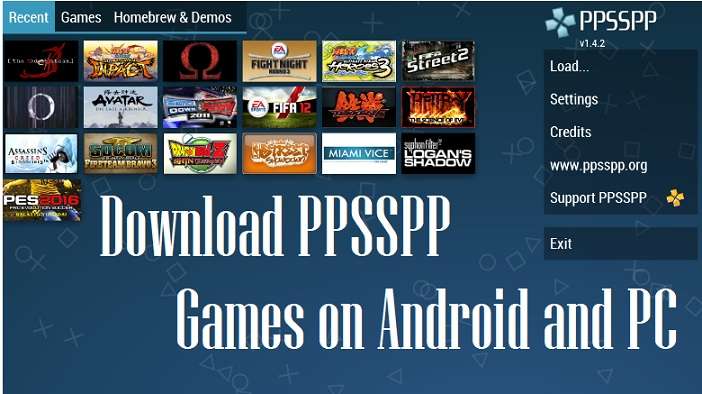PPSSPP is the best PSP emulator available today. In both the gold (paid) and silver (free) versions, everything can run smoothly when used on Android or Windows PC.
After installing the PPSSPP emulator on an Android cellphone or a Windows PC, you cannot immediately play PSP games. You still have to download the PSP game file first.
So, if you are still confused about how to download the PPSSPP games, here I will explain the steps. With the PPSSPP games download tutorial that we will discuss, you can download various PPSSPP game files for free.
Before downloading the PPSSPP games, you need to know that the PPSSPP games file consists of 2 formats, namely: ISO and CSO. The ISO file is the original PPSSPP games file format, while the CSO file is a compressed ISO file format.
In this tutorial, I will discuss how to download the PPSSPP games ISO file. Why is that? The reason is that playing PPSSPP games using ISO files rarely has problems, in contrast to using CSO files where a blank screen often occurs in the middle of a game.
Given that the average PPSSPP game ISO file size is quite large (500MB to 1GB more), make sure your internet quota is sufficient before downloading it.
Can not wait? Come on, just follow the step-by-step tutorial below.
PPSSPP Games for PC Free Download
PlayStation Portable (PSP) was a landmark handheld gaming console developed by Sony. It allowed users to play high-quality games on the go and paved the way for handheld gaming as we know it today. Though PSP production ended years ago, its legacy lives on through emulator software like PPSSPP.
PPSSPP is a free and open-source PSP emulator for Windows, Mac, Linux, iOS, Android, and other platforms. With PPSSPP, you can play your favorite PSP games in full HD resolution and at higher framerates for an enhanced gaming experience. In this guide, we’ll cover everything you need to know about downloading and playing PSP games on your PC and Android device using PPSSPP.
Downloading and Setting Up PPSSPP
To start playing PSP games, you first need to download and install the PPSSPP emulator on your computer or phone. Here are step-by-step instructions:
Downloading PPSSPP for Windows
- Go to the official PPSSPP website. Scroll down to the “Windows Builds” section.
- Click on the 64-bit or 32-bit installer depending on your version of Windows. The download should begin automatically.
- Once finished, run the installer. It will guide you through the installation process.
- Launch PPSSPP from your Start menu or desktop shortcut.
Downloading PPSSPP for Mac
- Go to the official PPSSPP website. Scroll down to the “Mac Builds” section.
- Click on the .dmgfile to download the latest Mac build.
- Open the .dmgfile once complete. Drag and drop the PPSSPP app into your Applications folder to install.
- Launch PPSSPP from your Applications folder.
Downloading PPSSPP for Android
- On your Android device, open the Google Play Store app.
- Search for “PPSSPP”. The first result should be the official PPSSPP app.
- Tap “Install” to download and install the app.
- Once installed, open PPSSPP from your device’s app drawer.
Configuring Graphics and Controls
Once you have PPSSPP running, take a moment to configure the graphics settings and controls before playing any games.
In the Graphics settings, try enabling “High Resolution (slow framerate)” for sharper visuals. You can also increase the render resolution up to 4x native for even crisper graphics.
Then, map your keyboard, controller, or touchscreen controls in the Controls tab. PPSSPP supports customizing the control scheme for your preferred input method.
With the emulator set up, you’re now ready to add some PSP games!
How to Download PSP ISO and CSO Games
PPSSPP plays PSP games in either ISO or CSO format. Here are some tips for finding and downloading PSP ISOs and CSOs:
- Google Search– Simply search for a PSP game title + “iso” or “cso”. Useful for popular game downloads.
- Emuparadise– This ROM site hosts a large collection of PSP ISOs. You can browse or search for specific titles.
- CDRomance– Specializes in JRPGs but has a decent selection of other PSP ROMs.
- Vimm’s Lair– Small but clean ROM site with 100% legal game dumps.
- CDROMance– Known for its collection of Japanese PSP games not released overseas.
When downloading, be sure to use a trustworthy site to avoid malware. And make sure PSP game ROM sharing is legal in your region before obtaining any copyrighted software.
Loading PSP Games in PPSSPP
Once you’ve downloaded your PSP ISOs or CSOs, it’s time to load them up in PPSSPP:
- Open your PPSSPP emulator on Windows, Mac, or Android.
- Go to the Load Content tab and choose your PSP game file. ISO/CSO files will be under the Games tab.
- The game should begin loading up. Wait for it to reach the title screen.
- If the game isn’t loading, go to Settings > Tools and try changing the ISO Mode between Inferno and Isofs.
- Tweak the graphics settings for optimal performance. Turn the frameskip up if the game runs slowly.
- Enjoy playing your PSP classics on PC or mobile! The on-screen controls on Android work great.
PPSSPP offers quick save states and memory card support for a flawless PSP emulation experience. Now let’s look at some of the best PSP games to get started with.
Best PPSSPP Games to Download
The PSP library is filled with hundreds of high-quality titles covering all genres. Here are some of the absolute best PSP games to play on PPSSPP:
God of War: Chains of Olympus
This action-adventure brings Kratos’ epic saga to PSP in stunning fashion. Slash mythological beasts in classic God of War combat. Explore ancient worlds from Greece to the Underworld. Chains of Olympus is one of the best-looking PSP games, showcasing the handheld’s technical muscle.
Grand Theft Auto: Vice City Stories
Rockstar’s Grand Theft Auto series shines on PSP with the retro crime caper Vice City Stories. It expands on GTA Vice City with a whole new story set years earlier. Take over the city with firearms, melee weapons, and an arsenal of vehicles. The open world is perfectly condensed for PSP.
Castlevania: Dracula X Chronicles
Castlevania Dracula X Chronicles remasters the classic Castlevania: Rondo of Blood with full 3D graphics. This gothic 2D platformer has you hunt Dracula and his minions through deadly corridors filled with traps. It also unlocks a port of the iconic Castlevania: Symphony of the Night, often considered the best Castlevania ever.
Metal Gear Solid: Peace Walker
In this ambitious stealth action title, Big Boss forms his private military in Central America. Peace Walker refines MGS gameplay into short, mission-based segments perfect for PSP. You’ll recruit soldiers, research tech, and take on hulking mech bosses. It’s a must-play for Metal Gear fans.
Crisis Core: Final Fantasy VII
Crisis Core is an RPG prequel to Final Fantasy VII starring Zack Fair. It blends Final Fantasy VII’s world and lore with fast-paced combat featuring leveling, magic, and summons. Hundreds of missions provide tons of gameplay. The story also leads directly into FFVII events. This is the best Final Fantasy experience available on PSP.
Lumines II
Lumines II is the quintessential PSP puzzler. It’s an addictive block-dropping game where you match colored squares to remove them from the board. The challenge intensifies as blocks stack up while an energetic soundtrack keeps the pulse pounding. Lumines II is easy to pick up, yet highly strategic at the highest levels.
Tekken 6
Beat down opponents in furious 3D martial arts battles with Tekken 6. This version is packed with characters, stages, items, and combat options missing from the console release. Local multiplayer lets you hone your skills against friends. Tekken 6 has some of the slickest graphics on PSP that still hold up today.
Ridge Racer
Ridge Racer brings arcade drifting action to Sony’s handheld with pulse-pounding speed. Powerslide around corners in licensed sports cars with realistic physics. The classic Ridge Racer vibe shines through with catchy music and a striking sense of speed. It remains one of the slickest racing experiences on PSP.
Tactics Ogre: Let Us Cling Together
Tactics Ogre: Let Us Cling Together is a remaster of the acclaimed tactical RPG originally released in 1995. Command squads on isometric grids in turn-based combat scenarios. With deep customization and multiple story routes, this epic strategy journey still impresses. It’s perfect for action-oriented strategy fans.
Patapon 3
Patapon 3 has you command a tribe of Patapons in rhythmic battles. Tap out drum beats on the buttons to march, attack, and defend. Unlock new classes and evolve your loyal troops into devastating fighters. This blend of rhythm and light strategy makes short battles fun and addictive. The cute art style is the icing on the cake.
That’s just a small sample of the many excellent games playable through PPSSPP. Now let’s go over some tips for getting the best experience out of this fantastic emulator.
PPSSPP Tips for Optimal Settings
PPSSPP gives you tons of graphics options for tailoring PSP games to your PC’s capabilities. Here are some settings tweaks to help your games run and look their best:
- Try both ISO modes– Inferno (faster) and Isofs (compatible) to see which works better per game.
- Use 2x to 4x render resolution if your PC can handle it for crisper visuals.
- Enable texture filtering for smoothed-out textures.
- Turn on Texture Scaling if a game has blocky low-res textures.
- Downgrade to 2x MSAAif 4x or 8x is too demanding. Keep some MSAA on for antialiasing.
- Disable the speed hacking game glitches or emulates inaccurately.
- Adjust frameskip to hit full FPS if your computer struggles.
- Enable hardware tesselation for enhanced graphics if supported by your GPU.
- Customize controls in the Controls tab for a comfortable play experience.
With some optimized settings, PPSSPP can make PSP games look and run better than ever before. They’ll feel right at home on your large PC display.
Fixing Common PPSSPP Issues
PSP emulation with PPSSPP is quite accurate, but you may face a few issues with certain games:
- Graphics glitches– Try both ISO modes and turn off Unsafe Texture Caching. Update your GPU drivers as well.
- Low framerate/slowdown– Increase frameskip, reduce render resolution, and disable MSAA to improve speed.
- Games won’t load– Ensure ISO mode is set correctly for the game. Get ISOs from a reputable source and verify they aren’t corrupted.
- Missing textures– Check write permissions for PPSSPP in case it can’t access texture files. Also, try ISO modes.
- Audio issues– Change sound latency and turn off thread sound in Settings. Adjusting the audio backend may help too.
- Controller not working– Go to Controls and ensure the controller is enabled and properly mapped.
Getting games to run smoothly can require some trial and error. Save states help make tweaking settings less tedious. Refer to the official PPSSPP FAQ for more troubleshooting tips.
Best PPSSPP Settings For Low-End PC
Don’t have a gaming rig? No problem! With a few performance-minded settings, you can run PPSSPP on a low-end PC, older laptop, or netbook.
Here are some recommended settings for smooth PPSSPP performance on lower-end systems:
- Render at 1x native resolution for maximum performance
- Use Fast memory mode to reduce memory bandwidth strain
- Disable MSAA entirely or stick to 2x at most
- Use Inferno ISO model less system overhead
- Cap the framerate at 20-30 FPSvia the on-screen options
- Use frameskip set to 2-3to maintain consistent FPS
- Disable CPU JITif the emulator lags. Interpreter mode needs less CPU power
- Use Direct3D 9 or OpenGL renderers. Avoid Direct3D 11 and Vulkan.
- Disable vertex cache to conserve GPU resources
With these tweaks, PPSSPP should run decently on old PCs and laptops alike. You’ll still get to enjoy amazing PSP games without expensive hardware!
Other Methods to Download PPSSPP Games For PC
1. Visit the coolrom.com site
Many sites provide PPSSPP game files for download, but the one I recommend the most is coolrom.com. Because on this site there are quite complete PPSSPP game files. In addition, the appearance of the website is also user-friendly, making it easier for users to choose, find, and view the desired PPSSPP game info.
To download the PPSSPP game via the coolrom.com site, here are the steps.
- First, open a browser (any browser) on your Android or laptop. For example, in this tutorial, I use the Chrome browser on an Android phone.
- Next, we visit the coolrom.com site via a browser and when we successfully land on the main page of the coolrom.com site, it will look like the one below.
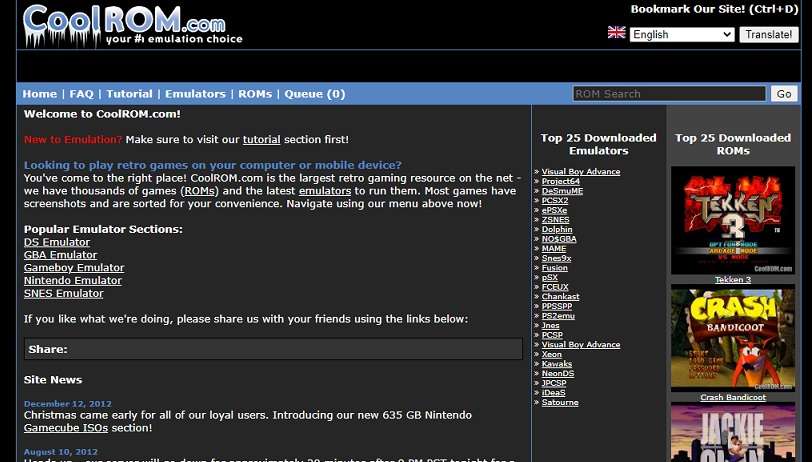
- In the search field, type the name of the game you want to download and click the search icon. As an example, we will download Grand Theft Auto.
- Because we are going to download PSP game files, we will select “Sony Playstation Portable”.
- From the list of games that appear, I select/click the top list.
- Next, the page will appear as below. Here the file size, the number of downloads, and the rating of the game we are going to download are displayed. Then scroll down until the “Download Now” button appears and then press the button.
- Wait until the download is complete.
2. Extract the PPSSPP games ISO file
The PPSSPP games ISO file that we have downloaded is still packaged in 7z format. To run the file through the PPSSPP emulator, we must first extract it.
We can extract 7z files using applications such as Winzip, WinRAR, and ZArchiver. In this tutorial, I show you how to extract 7z files using ZArchiver on Android.
- Search for ZArchiver on the Play Store, and download and install it.
- Open ZArchiver and select the download folder, where to save the 7z PPSSPP games files.
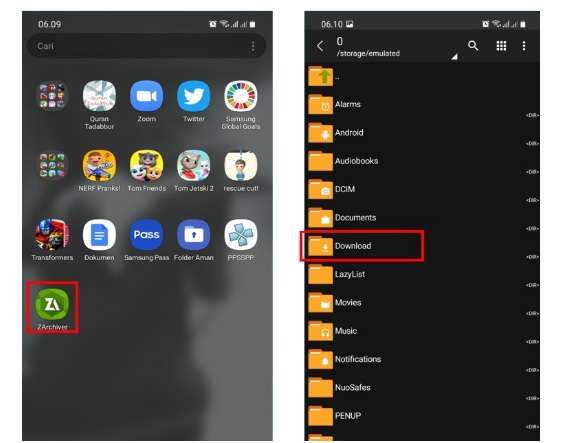
- Look for the 7z file for the PPSSPP games, click, and then select Extract here. Wait for the extract process to complete.
3. Open the PPSSPP Emulator
- After extracting the PPSSPP game file in the form of 7z, we open the PPSSPP emulator.
- Open the folder where the extracted file is stored.
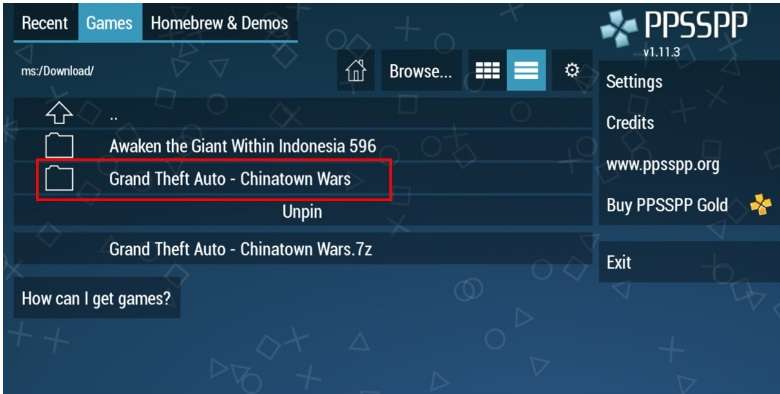
- Next, to play the PPSSPP games, we just have to click on the ISO file.
Here’s a step-by-step how-to ppsspp games download for PC. Even though in this tutorial I used an Android phone as an example, to download the PPSSPP games on a PC the concept is more or less the same. Finally, good luck.
PPSSPP Games Download FAQs
Here are answers to some frequently asked questions about downloading PSP games and using the PPSSPP emulator:
Is PPSSPP legal and safe?
Yes, PPSSPP is an open-source emulator that is perfectly legal as standalone software. However, you should avoid illegally downloading copyrighted games. Stick to homebrew games and software you own legally.
Where can I find PSP games safely?
Your best options are sites like Vimm’s Lair that offer legal game dumps. You can also create your own CSO/ISO backups from UMD discs you own. Piracy sites should be avoided.
Do I need a powerful PC for PPSSPP?
No, PPSSPP can run on reasonably old or low-end PCs thanks to performance options. For newer 3D games you’ll need a discrete GPU. Tweak settings based on your system.
How do I set up a controller/gamepad on PPSSPP?
Go to Settings > Controls and set your controller as Device 1. Map the buttons in the control mapping section. Most major controllers work automatically when connected.
Why do my PSP games run slowly in PPSSPP?
Try lowering resolution, disabling AA, increasing frameskip, and using speed hacks. Update your graphics drivers too. Getting full speed depends on your PC’s specs.
Can I play PSP games online with PPSSPP?
Yes, PPSSPP supports online multiplayer for PSP games that had online play originally. Ad hoc play over LAN networks is also possible. You’ll need to configure port forwarding on your network.
Best Android Emulator for PPSSPP Games
PPSSPP is the ideal app for playing PSP games directly on your Android phone or tablet. But which Android device is best suited for the emulator? Here are the most recommended options:
- Samsung Galaxy Tab S7– The speedy Snapdragon 865+ paired with 6GB RAM powers PSP games smoothly. Its vibrant 11-inch AMOLED screen does them justice.
- OnePlus 9 Pro– OnePlus phones excel at gaming with up to 12GB RAM. The 9 Pro’s silky 120Hz display gives a great response for action games.
- ROG Phone 5– Asus gaming phones are designed for emulator performance. Monster specs like 18GB RAM and AirTrigger controls optimize the PPSSPP experience.
- Nvidia Shield TV– The beefy Shield TV console plays PPSSPP flawlessly on televisions with its Tegra X1 chip and 3GB RAM.
- Google Pixel 6 Pro– Google’s latest flagship phone delivers solid performance from its Google Tensor chipset paired with 12GB RAM.
Phones with Snapdragon 865/870 processors or better will work well. Top choices have at least 8GB RAM and high refresh rate screens around 90-120Hz. Storage space for large game files is ideal too. Any modern flagship or gaming phone should handle PPSSPP capably.
Conclusion
Reliving PlayStation Portable classics just got easier than ever with the incredible PPSSPP emulator. Just download PPSSPP for your platform, add some PSP ISO files, and enjoy amazing portable classics like God of War, GTA, and Metal Gear Solid optimized for PC or mobile.
With customizable controls, save states, and graphics options, PPSSPP makes playing PSP games on the go or big screen better than the real thing in some ways. This guide should have you set up playing all your favorite PSP titles at higher resolutions in no time. PPSSPP proves the legacy of the PlayStation Portable lives on in the emulation scene. So dust off those PSP favorites for a new generation and dive in!
Mustafa Al Mahmud is the founder and owner of Gizmo Concept, a leading technology news and review site. With over 10 years of experience in the tech industry, Mustafa started Gizmo Concept in 2017 to provide honest, in-depth analysis and insights on the latest gadgets, apps, and tech trends. A self-proclaimed “tech geek,” Mustafa first developed a passion for technology as a computer science student at the Hi-Tech Institute of Engineering & Technology. After graduation, he worked at several top tech firms leading product development teams and honing his skills as both an engineer and innovator. However, he always dreamed of having his own platform to share his perspectives on the tech world. With the launch of Gizmo Concept, Mustafa has built an engaged community of tech enthusiasts who look to the site for trusted, informed takes on everything from smartphones to smart homes. Under his leadership, Gizmo Concept has become a top destination for tech reviews, news, and expert commentary. Outside of running Gizmo Concept, Mustafa is an avid traveler who enjoys experiencing new cultures and tech scenes worldwide. He also serves as a tech advisor and angel investor for several startups. Mustafa holds a B.S. in Computer Science from HIET.