Microsoft Teams Screen Recorders: For many people, Microsoft Teams is a new software program. But those who have been using it for a while now know the importance of recording their meetings. And with so many benefits to recording your meetings, you should consider getting a screen recorder with a facecam for Microsoft Teams meetings in 2021 to make sure you never miss out on anything important again!
In this blog post, we have shared the top 8 screen recorders for Microsoft Teams meetings that you must have to record your meetings.
Best Microsoft Teams team screen recorder
EaseUS RecExperts
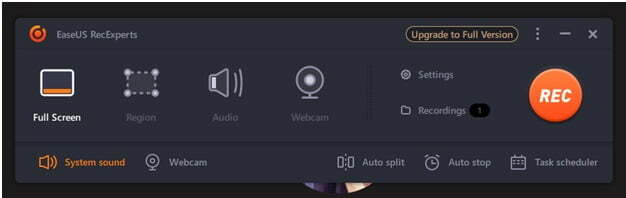
EaseUS RecExperts is the meeting recorder app for Windows 10 that gives you flexible features such as system sound, custom selection, webcam, auto split, etc. This makes it the best and easiest screen recorder software for Microsoft Teams meeting recording.
You get all the recordings saved in a place and you can control the resolution quality of the software. EaseUS RecExperts is one of the best screen recording software options for anyone looking for easy use with solid features.
EaseUS RecExperts has many advanced features such as auto split, auto stop, scheduler, etc., in its premium version which comes with a 30-day money-back guarantee.
Features of EaseUS RecExperts:
- Capture any area of your screen
- Record audio from the system or microphone
- Narrate voices
- Auto start/stop/split recordings
- Record webcam
- Edit Recording
- Save as multiple formats
Pros
- Easy to use
- Edit video feature
- Available for both Windows and Mac
- Save in various formats, including MP4, GIF, M4A, etc.
Cons
- Limit of 5 minutes in the free plan
Compatible OS
Windows 7/Windows 8.1/Windows 10/Windows 11
macOS 10.13 or later
Steps to record MS Teams meetings using EaseUS RecExperts
Here’s how to record Microsoft Teams meetings:
Step 1: Install and run the EaseUS RecExperts screen recorder on your computer.
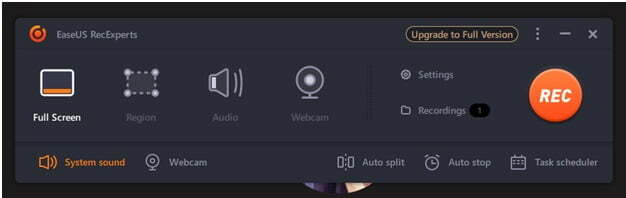
Step 2: Join the Microsoft Teams meeting.
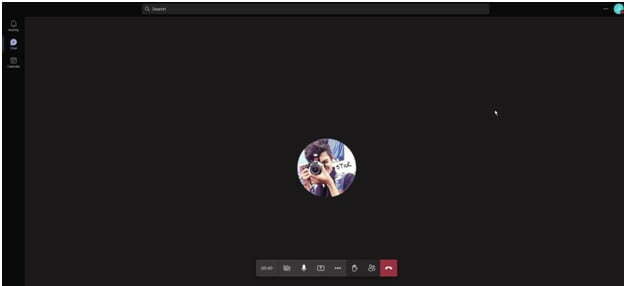
Step 3: Click on the “Full Screen” to record the whole screen.
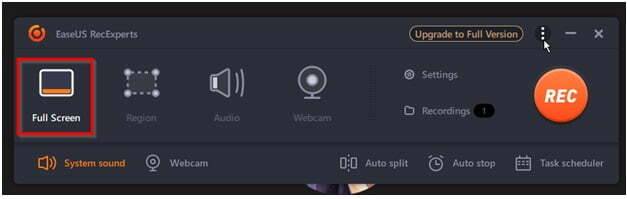
Step 4: Click on the “REC” button to start the recording of your MS Teams meeting.
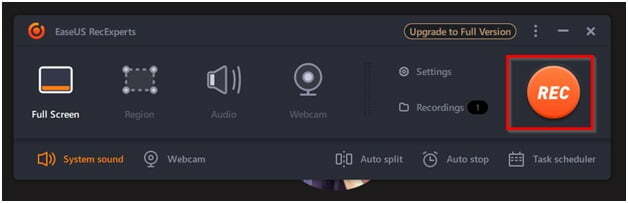
Step 5: Stop the recording once done, and it will be saved on your PC. You can edit the recording using the built-in editing options.
DONE!
OBS Studio
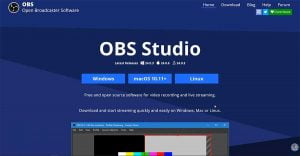
OBS studio is one of the most advanced free video recording software for Windows, Linux, and Mac OS. With OBS Studio, you can record your whole computer screen or any particular area of your choice.
If you are looking for an open-source screen recorder to record MS Teams meeting videos, then OBS studio is the best screen recorder to use. It also supports live streaming so that you can stream meetings directly onto Microsoft Teams or any other social media platform of your choice.
Features of OBS Studio:
- Live Stream Meeting Videos
- Record Screen Capture with Audio Commentary
- Customize Recording Settings (resolution, frame rate)
- Set hotkeys
- Branding and personalization options
- Advanced configuration options
Pros
- No watermark on the video recordings
- Advanced editing options
- High-performance real-time video and audio capturing
- Completely free to use
- Unlimited recording
- Supports both Windows and Mac OS
Cons
- Not easy for beginners
Compatible OS
Windows, Mac, and Linux
ActivePresenter
ActivePresenter is a screen recorder with an MS Word-like interface that makes it easy to use. You can easily record your meetings by inserting annotations, screenshots, and more.
Features of ActivePresenter:
- No time limit to screen-record
- High-quality resolution
- Various formats including MP4, AVI, WebM
- Built-in editing
Pros
- No time limit
- Easy-to-use interface
- High-quality video output
- Advanced audio/video editor
- Smart screen recording options
Cons
- Not easy to edit for beginners
Compatible OS
Windows and Mac
Apowersoft Screen Recorder
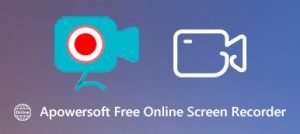
Apowersoft Screen Recorder is one the most lightweight screen recorders on this list. It doesn’t have advanced editing features, but it provides some good recording options with a simple interface.
Features of Apowersoft Screen Recorder:
- Record screen activity video
- Support hotkey settings for quick access
- High-quality output resolution (up to 1080p)
Pros
- Lightweight on system resources
- Clean interface
Cons
- No advanced editing options
Compatible OS
Windows, Mac, iOS, and Android
Icecream Screen Recorder
Icecream Screen Recorder is one of the most popular Windows screen recorders. It provides some useful features, including annotation, on-screen drawing, etc.
Features of Icecream Screen Recorder:
- Various screen recording options
- Share on YouTube, Dropbox, or Google Drive
- Schedule recording
- Annotations and effects
Pros
- No watermark
- Good editing options with an intuitive interface
- Clean output video quality
- Easy to use
- Advanced editing
- Share directly on YouTube, Dropbox, or Google Drive
Cons
- It can be confusing for beginners at times
Compatible OS
Windows 10, 8, 7, Mac OS, Android
Screencast-O-Matic

Screencast-O-Matic is a simple yet advanced screen recorder that can be used to record your MS Teams meeting videos. In addition, it provides some good recording options like video annotations that make it stand out.
Features of Screencast-O-Matic:
- Annotations for screen recordings
- Audio narration
- Stock music
- Direct upload
- Quick share
Pros
- Easy to use
- Directly upload to cloud storage or YouTube
- Stock music
Cons
- A time limit of 15 minutes
Compatible OS
Windows, Mac, iPhone, iPad, Android, and Chromebooks
TinyTake
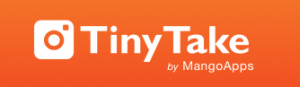
TinyTake is a screen recorder with a lot of options to choose from. It has a simple interface, but it also provides some advanced editing and customization options.
Features of TinyTake:
- Various video formats (MP4, AVI, MOV)
- Paste images
- High-quality recording resolution (up to 1080p)
- Create GIF
- Webcam
- Zoom in/Zoom out
- Advanced editing tools and effects
Pros
- Easy-to-use interface
- High-quality output
- Advanced annotation features
- Custom screen recording options
- Zoom in/Zoom out
Cons
- A 5-minute time limit in the free version
Compatible OS
Windows, Mac, iPhone/iPad, and Android
Movavi
Movavi is one of the complete screen recorders with advanced editing options. Moreover, it’s simple to use, even for beginners to record MS Teams meetings. It can also be used as a Zoom meeting recording app.
Features of Movavi:
- Various video formats (MP4, AVI, WMV, MOV)
- On-screen annotations with text or handwriting
- High-quality real-time recording resolution (up to 1080p)
- Create GIF
- Audio tracks and photo gallery
- Effects store
- Applications to integrate with
- Community to connect with
- Online tutorials and courses
Pros
- Works offline as well
- Custom screen recording
- Mouse and keyboard tracking
- Schedule screen recording
- Advanced effects and features
Cons
- Features are limited in the free version
Compatible OS
Windows® XP*/Vista/7/8/10 with the latest service packs and patches
Conclusion
There are plenty of other great screen recorders available on the market, but we tried to cover some of the best options out there. If you choose one of these screen recorder tools for Microsoft Teams meetings, make sure it provides what you need and doesn’t have a watermark or time limit (if needed).
If you know any other better screen recording tools for Microsoft Teams meetings, feel free to leave a comment in the section below. We’d love to hear your thoughts and opinions!
Mustafa Al Mahmud is the founder and owner of Gizmo Concept, a leading technology news and review site. With over 10 years of experience in the tech industry, Mustafa started Gizmo Concept in 2017 to provide honest, in-depth analysis and insights on the latest gadgets, apps, and tech trends. A self-proclaimed “tech geek,” Mustafa first developed a passion for technology as a computer science student at the Hi-Tech Institute of Engineering & Technology. After graduation, he worked at several top tech firms leading product development teams and honing his skills as both an engineer and innovator. However, he always dreamed of having his own platform to share his perspectives on the tech world. With the launch of Gizmo Concept, Mustafa has built an engaged community of tech enthusiasts who look to the site for trusted, informed takes on everything from smartphones to smart homes. Under his leadership, Gizmo Concept has become a top destination for tech reviews, news, and expert commentary. Outside of running Gizmo Concept, Mustafa is an avid traveler who enjoys experiencing new cultures and tech scenes worldwide. He also serves as a tech advisor and angel investor for several startups. Mustafa holds a B.S. in Computer Science from HIET.
