How to Disable Google Chrome Automatic Updates In Windows 10. Google Chrome browser automatically downloads and installs updates to keep it up to date. Automatic updates ensure that you are always running the latest and greatest version of Chrome on your computer.
Most Chrome users are happy with automatic updates. However, a small percentage of users may want to prevent Chrome from updating itself automatically.
If you want to disable Chrome auto update, you will need to disable the service which is responsible for the automatic updating of Chrome. Currently, Chrome does not offer a setting to disable or delay automatic updates.
How To Disable Chrome Updates?
IMPORTANT: We recommend that you don’t disable Chrome’s automatic updates. Keeping Chrome on your computer is essential for safe browsing.
Step 1: Open the Services window. This can be done by typing services. msc in the search taskbar starts or runs the command box and then presses the Enter key.
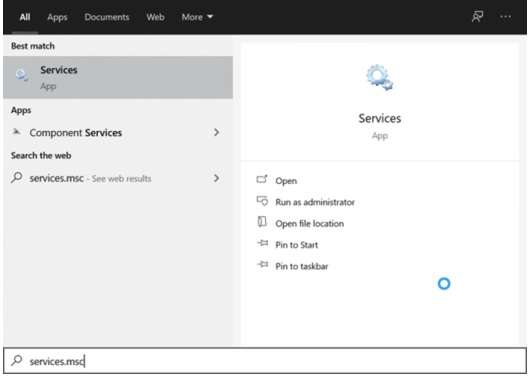
Step 2: After the Services window appears on the screen, scroll down the list to see Google Update Service (fupdate) and Google Update Service (gupdatem).
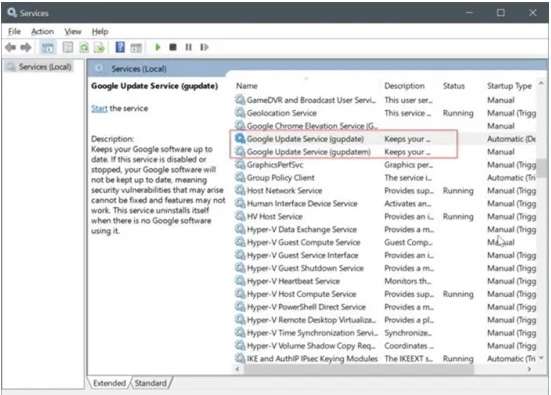
Step 3: First, double-click on Google Update Service (gupdate) to open its properties. Change the Startup type to be disabled. Click the Apply button.

Step 4: Next, double-click on Google Update Service (gupdatem) to open its properties. In the Startup type drop-down menu, select the Disabled option.
Don’t forget to click the Apply button.
That’s all you need to do. From now on, Google Chrome will not be automatically updated on your computer.
Enable automatic Google Chrome updates on Windows 10
Step 1: Open the Services window by typing services.msc services. msc in start search or run command box.
Step 2: Search for Google Update Service (gupdate) and Google Update Service (gupdatem). Double-click on each and change the startup type to automatic or automatic (delayed start).
Click the Apply button. Restart the Chrome browser once.
That’s all we can say about How to Disable Google Chrome Automatic Updates On Windows 10 I hope this article helps and thank you !!
Mustafa Al Mahmud is the founder and owner of Gizmo Concept, a leading technology news and review site. With over 10 years of experience in the tech industry, Mustafa started Gizmo Concept in 2017 to provide honest, in-depth analysis and insights on the latest gadgets, apps, and tech trends. A self-proclaimed “tech geek,” Mustafa first developed a passion for technology as a computer science student at the Hi-Tech Institute of Engineering & Technology. After graduation, he worked at several top tech firms leading product development teams and honing his skills as both an engineer and innovator. However, he always dreamed of having his own platform to share his perspectives on the tech world. With the launch of Gizmo Concept, Mustafa has built an engaged community of tech enthusiasts who look to the site for trusted, informed takes on everything from smartphones to smart homes. Under his leadership, Gizmo Concept has become a top destination for tech reviews, news, and expert commentary. Outside of running Gizmo Concept, Mustafa is an avid traveler who enjoys experiencing new cultures and tech scenes worldwide. He also serves as a tech advisor and angel investor for several startups. Mustafa holds a B.S. in Computer Science from HIET.
