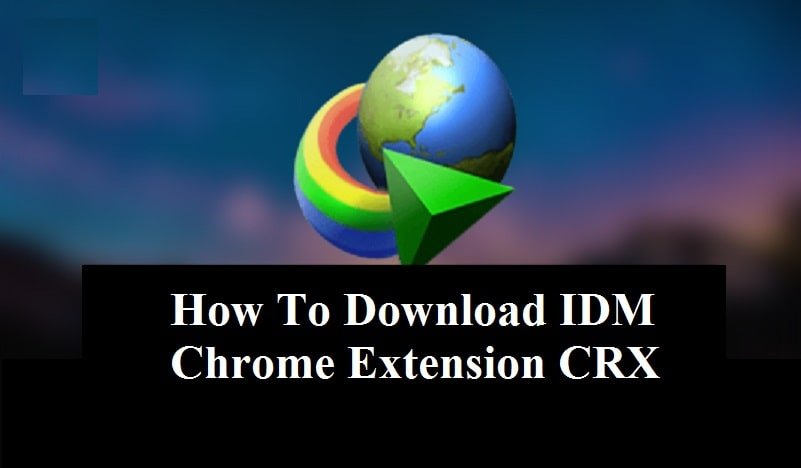Internet Download Manager extension is available for almost all browsers. But sometimes due to some unsupported files, we get an error, so the IDM extension doesn’t work. Also, sometimes the IDM extension doesn’t automatically add in browsers like Chrome.
We can share the idmgcext.crx file that will support adding IDM extension on Chrome and other browsers. Here you will be able to idmgcext.crx download.
Windows users are well informed about the famous download manager called IDM (Internet Download Manager). It is one of the necessary software applications for many Windows users. For entertainment and work goals, we have to download files like Videos, Music, Documents, Games, and other files.
And the only recognized and famous software for downloading files is IDM. But what if it shows an error or does not catch download links? In this situation, we can reinstall the IDM extension manually using the IDMGCExt.CRX file.
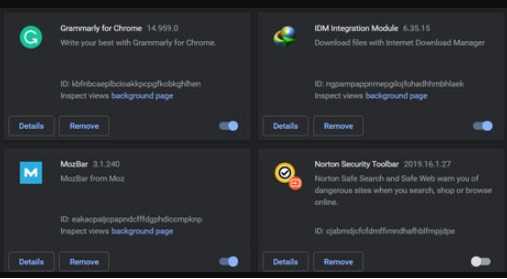
Here in this guide, we will give the idmgcext.crx download link along with the process to add IDM extension on Chrome, Mozilla, and Opera browsers. But before that, let’s clarify some basics like reasons for IDM extension errors. It will give you an idea of what is creating the error so that you can ignore it next time when installing the IDM.
What are the Reasons for IDM Extension Chrome not Working?
There may be many reasons for IDM Extension not working on Chrome and other browsers. Mainly it is because of the missing idmgcext file. But still, check out the below list to assure not follow the repeat points when using IDM.
- It can be due to missing idmgcext.crx file in the installation path
- If you are managing an altered or patched IDM software
- Older version of IDM software which doesn’t support the new versions of the Chrome browser
- If you are working on the old version of the IDM extension
- Lacking IDM extension after reinstalling Chrome or other browsers
- IDMGCExt file may be renamed or changed with the file extension
So these are some reasons that are responsible for the IDM Chrome extension not working. Now that you are informed of the reasons, let’s get inside the guide to resolve the issue.
Download IDM Extension IDMGCExt.crx file for Chrome, Mozilla, & Opera
To fix and install the IDM Extension on your browser firstly you’ll have to download idmgcext.crx file. This file is compatible with all browsers that support extensions. If you are unable to download videos from YouTube or other files from the Web, then this is one of the most useful ways to get this fixed. We succeeded in finding the idmgcext.crx file for you that you can use to install IDM Extension on Chrome manually. You can download the file using the below link.
- Download IDM Chrome Extension – IDMGCExt.CRX
Where you can find IDMGCExt.crx File
If you have installed the Internet Download Manager, then the IDM extension file will exist on your computer. And here in this segment, we will guide you to find the idmgcext. crx on the computer.
- Go to C: Drive or the drive where you have installed the IDM.
- Now proceed to the location Program Files (x86) > Internet Download Manager.
- In the Internet Download Manager, search for the idmgcext.crx file that you can find above the IDMGrHlp.exe.
- Remember the position of the file as we will need it to install the IDM Chrome Extension.
If you didn’t get the idmgcext.crx file in the install location then use the file provided in the download link. Let’s now check the process to install idmgcext. crx on Chrome and other browsers.
How to Install IDM Chrome Extension
This method will also work on Mozilla, Opera, and other browsers, along with Google Chrome.
1. After downloading the zip file, extract the file from your system.
2. You will find the idmgcext.crx file in the extracted folder.
3. Now open Google Chrome or another browser on your computer.
4. Click on the three dots in the top right corner.
5. Then select More Tools > Extensions.
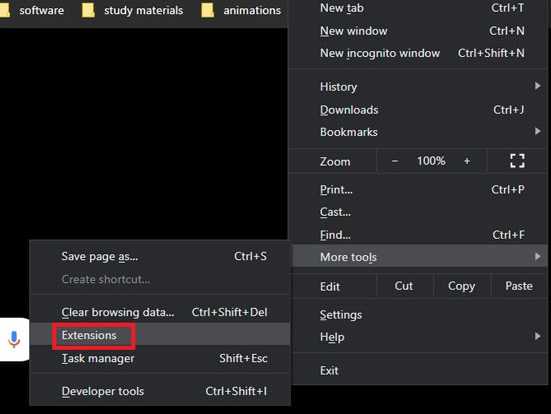
6. Check if there is an IDM Extension already present. Remove the IDM Chrome extension if it is already present.
7. Now drag and drop the idmgcext.crx file to the Extension page on your browser.
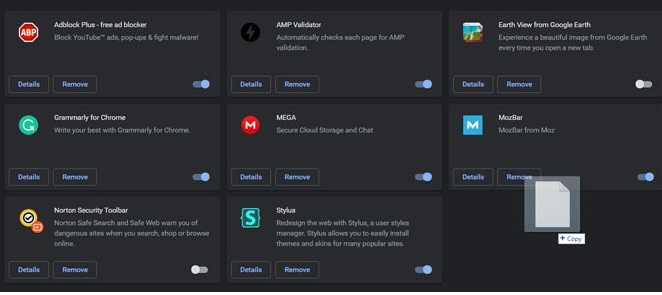
8. It will show a pop-up for confirmation, so click on ‘Add Extension.’
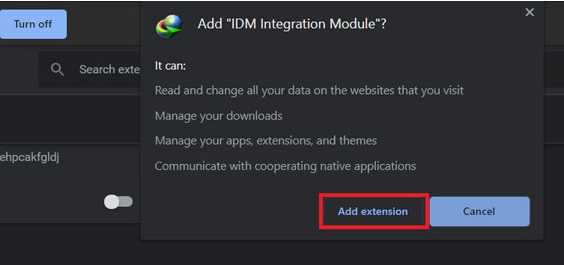
9. Restart your browser, and the IDM Extension will work for downloading any type of file.
But in case this method didn’t serve, then we have another way that can fix the IDM Extension issue. In this method, we will help you to add IDM Extension on Browsers.
How to Install IDM Extension on Browsers like Chrome, Mozilla, and Opera
For this method, you don’t require the IDM Chrome Extension crx file as there is already an official IDM Extension available on the extension market.
- Open Google Chrome or other browsers in which you want to add the IDM Extension.
- Click on the three dots in the top right corner.
- Then select More Tools > Extension.
- Now click on three bars in the top left corner and then choose ‘Open Chrome Web Store.’
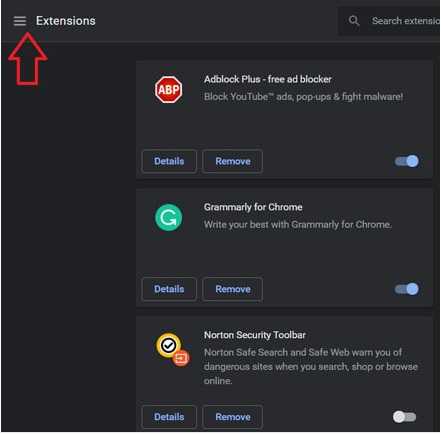
5. Search for Internet Download Manager, and if it doesn’t seem, then go to this link for Chrome (for Mozilla).
6. In the IDM Extension page, click on ‘Add to Chrome.’
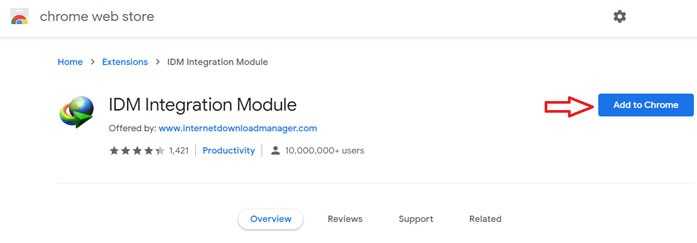
7. A pop-up will emerge for confirmation, so click on ‘Add to Chrome.’
The IDM Extension will be added to your browser.
I believe one of the methods worked for you. Now you can experience the Internet Download Manager to download Videos, Music, Games, Movies, and other files using its extension.
So now you have the complete guide on IDM Chrome Extension crx download and how to add the cChromeextension. If you have any doubts regarding IDM, then let us know in the comment section.
Mustafa Al Mahmud is the founder and owner of Gizmo Concept, a leading technology news and review site. With over 10 years of experience in the tech industry, Mustafa started Gizmo Concept in 2017 to provide honest, in-depth analysis and insights on the latest gadgets, apps, and tech trends. A self-proclaimed “tech geek,” Mustafa first developed a passion for technology as a computer science student at the Hi-Tech Institute of Engineering & Technology. After graduation, he worked at several top tech firms leading product development teams and honing his skills as both an engineer and innovator. However, he always dreamed of having his own platform to share his perspectives on the tech world. With the launch of Gizmo Concept, Mustafa has built an engaged community of tech enthusiasts who look to the site for trusted, informed takes on everything from smartphones to smart homes. Under his leadership, Gizmo Concept has become a top destination for tech reviews, news, and expert commentary. Outside of running Gizmo Concept, Mustafa is an avid traveler who enjoys experiencing new cultures and tech scenes worldwide. He also serves as a tech advisor and angel investor for several startups. Mustafa holds a B.S. in Computer Science from HIET.