MuConvert Spotify Music Converter is a software that allows you to convert Spotify music to MP3, WAV, FLAC, or AAC format. Here’s how you can convert Spotify music to MP3 using MuConvert.
Convert Spotify Music to MP3 With MuConvert
- Download and install MuConvert Spotify Music Converter on your computer.
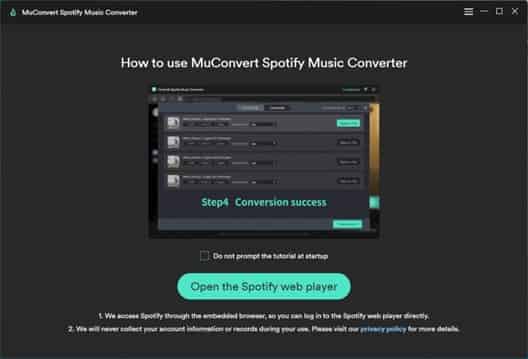
- Launch MuConvert Spotify Music Converter and Spotify will automatically launch as well.
- Log in to your Spotify account using your credentials.
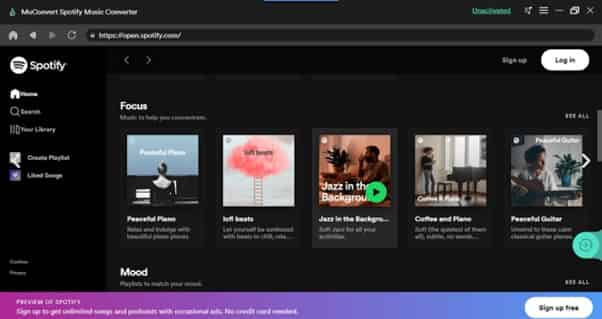
- Select the Spotify tracks, playlists, or albums that you want to convert to MP3.
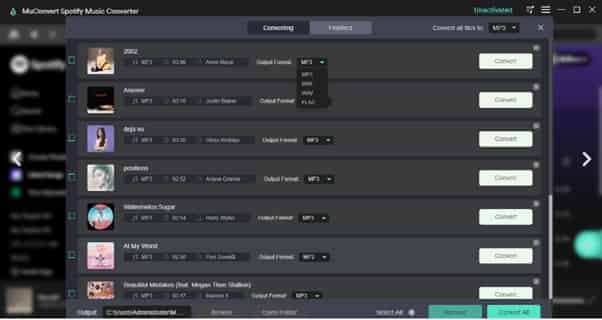
- Choose the output format as MP3 from the drop-down menu.
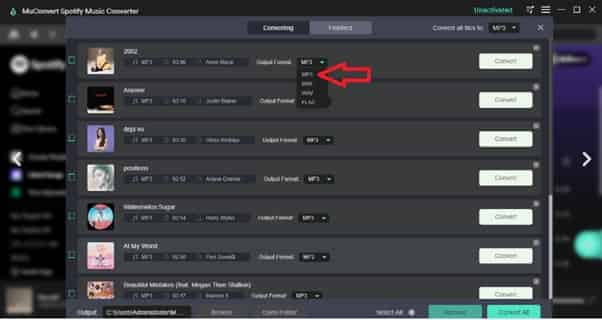
- Customize the output settings such as bitrate, sample rate, etc. if required.

- Click on the “Convert” button to start the conversion process.
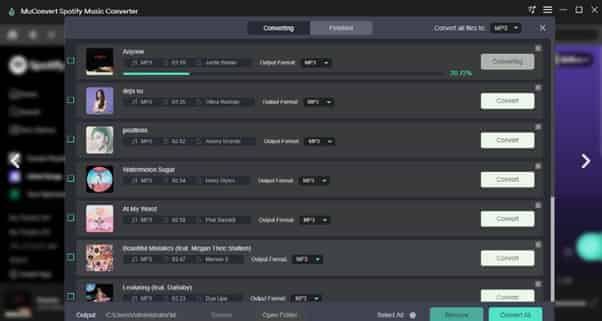
- After the conversion is complete, you can find the converted MP3 files in the output folder that you specified.
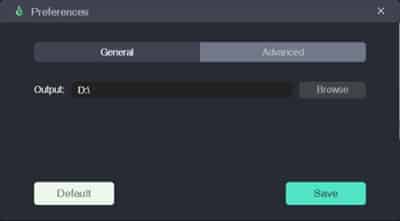
MuConvert Spotify Music Converter is an easy-to-use and reliable software that can help you to convert Spotify music to MP3 quickly and efficiently.
Here are some additional steps you can follow to use MuConvert Spotify Music Converter:
- Before starting the conversion process, you can also edit the metadata of the tracks such as the artist name, album name, genre, etc. by clicking on the “Edit” button.
- MuConvert also provides an option to preserve the ID3 tags of the original songs in the converted files. You can enable this option by going to the “Advanced Settings” tab and selecting “Preserve Metadata”.
- MuConvert also allows you to convert Spotify music to other formats such as WAV, FLAC, or AAC. You can select the desired format from the drop-down menu in step 5.
- MuConvert also supports batch conversion, which means you can convert multiple tracks, playlists, or albums at once.
Overall, MuConvert Spotify Music Converter is an excellent software for converting Spotify music to MP3 or other formats. It is easy to use, fast, and provides various customization options to ensure that the output files meet your requirements.
Here are some additional tips to help you use MuConvert Spotify Music Converter:
- MuConvert Spotify Music Converter supports Windows and macOS operating systems. Make sure that you have the latest version of the software installed on your computer.
- When selecting the Spotify tracks or playlists that you want to convert, you can use the search bar to find specific songs or albums.
- If you want to convert entire playlists or albums, you can select them from the left-hand menu in the software.
- You can also use MuConvert to download Spotify music for offline listening. Simply select the tracks, playlists, or albums that you want to download and choose the output format as “Original Quality”. The downloaded files will be saved in the specified output folder.
- MuConvert also provides a built-in audio player, which allows you to preview the tracks before converting them.
- MuConvert is a paid software, but it offers a free trial version that allows you to convert the first 3 minutes of each track. If you are satisfied with the software, you can purchase the full version to unlock all the features.
By following these tips, you can make the most out of MuConvert Spotify Music Converter and convert Spotify music to MP3 or other formats easily and efficiently.
Read More: 4 Best Proven Free JPG To PDF Converters
Here are a few more tips for using MuConvert Spotify Music Converter:
- If you want to convert a large number of songs, it’s a good idea to close other programs on your computer to free up system resources. This will help the conversion process to run smoothly and quickly.
- You can also use MuConvert to extract audio from video files. Simply drag and drop the video file into the software and select the output format as MP3 or another supported format.
- MuConvert also provides a feature called “1-Click Backup” that allows you to back up your entire Spotify library with just one click. This is a useful feature if you want to transfer your music to another device or if you want to have a backup of your Spotify library.
- MuConvert allows you to specify the output folder where the converted files will be saved. You can create a new folder or select an existing one.
- If you encounter any issues while using MuConvert, you can check the FAQ section on the MuConvert website or contact their support team for assistance.
Overall, MuConvert Spotify Music Converter is a reliable and efficient software for converting Spotify music to MP3 or other formats. By following these tips, you can make the most out of the software and convert your favorite Spotify songs to the format of your choice.
Mustafa Al Mahmud is the founder and owner of Gizmo Concept, a leading technology news and review site. With over 10 years of experience in the tech industry, Mustafa started Gizmo Concept in 2017 to provide honest, in-depth analysis and insights on the latest gadgets, apps, and tech trends. A self-proclaimed “tech geek,” Mustafa first developed a passion for technology as a computer science student at the Hi-Tech Institute of Engineering & Technology. After graduation, he worked at several top tech firms leading product development teams and honing his skills as both an engineer and innovator. However, he always dreamed of having his own platform to share his perspectives on the tech world. With the launch of Gizmo Concept, Mustafa has built an engaged community of tech enthusiasts who look to the site for trusted, informed takes on everything from smartphones to smart homes. Under his leadership, Gizmo Concept has become a top destination for tech reviews, news, and expert commentary. Outside of running Gizmo Concept, Mustafa is an avid traveler who enjoys experiencing new cultures and tech scenes worldwide. He also serves as a tech advisor and angel investor for several startups. Mustafa holds a B.S. in Computer Science from HIET.
