Unlocking an iPhone without a passcode or Face ID can be a challenging task, but it is not impossible. Passcode-locked iPhones are intended to protect personal data and ensure device security, but forgetting the passcode can be frustrating, especially when you need to access your phone’s data. Fortunately, there are several methods you can use to reset your iPhone without a passcode or Face ID. In this article, we’ll explore the various ways you can unlock your iPhone without a passcode.
Method 1: Unlock iPhone with iTunes
If you have synced your iPhone with iTunes on a computer, you can use iTunes to remove the passcode and unlock your iPhone. However, this method requires you to have access to the computer that you have synced your iPhone with before. Follow the steps below to unlock your iPhone with iTunes:
Step 1: Launch iTunes on your computer and connect your iPhone to the computer with a USB cable.
Step 2: Once iTunes detects your iPhone, select your device from the top left corner of the screen.
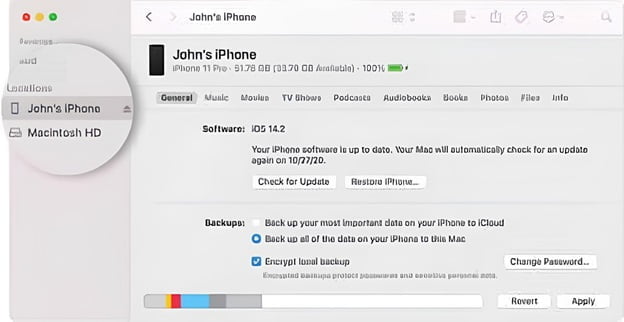
Step 3: On the Summary tab, click on the “Restore iPhone” button.
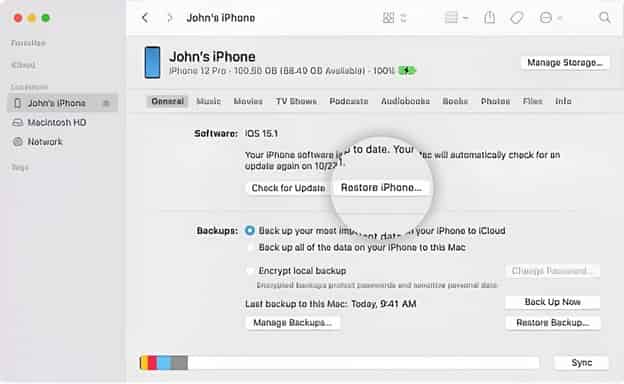
Step 4: iTunes will download the latest version of iOS for your device, and then restore your iPhone to its original settings.
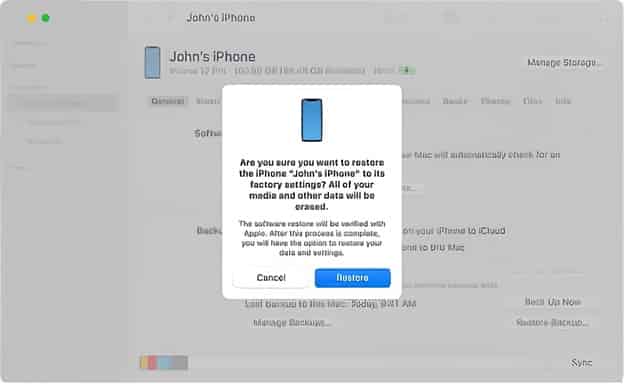
Step 5: Once the process is complete, you can set up your iPhone as new, and the passcode will be removed.
Read More: Course Hero Downloader 2023 – Download Files Without Login
Method 2: Unlock iPhone with a third-party tool (cont.)
Passvers iPhone Unlocker. It is a professional tool that can remove various types of iPhone locks, including passcodes, Touch ID, and Face ID, without requiring any technical skills. Here are the steps to use Passvers iPhone Unlocker to unlock your iPhone without a passcode:
Step 1: Download and install Passvers iPhone Unlocker on your computer.
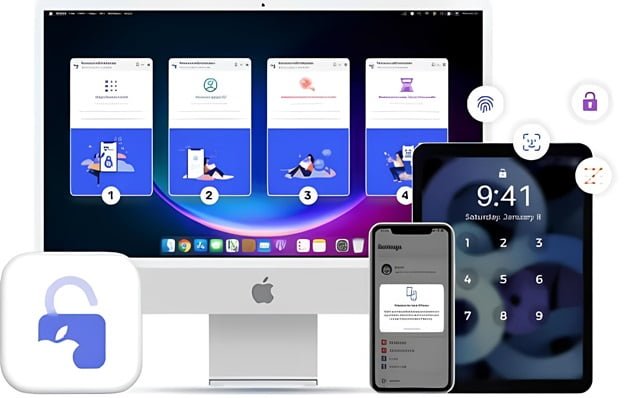
Step 2: Launch the program and select the “Unlock Screen Passcode” option.
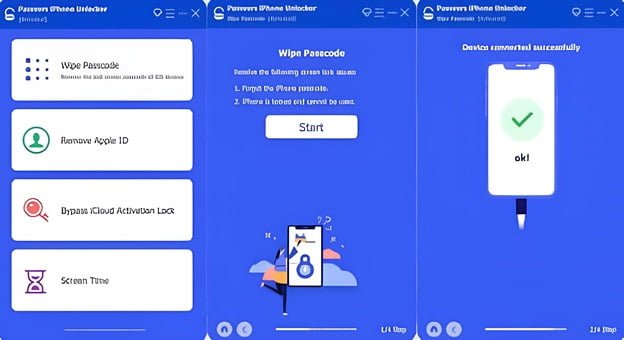
Step 3: Connect your iPhone to the computer with a USB cable.
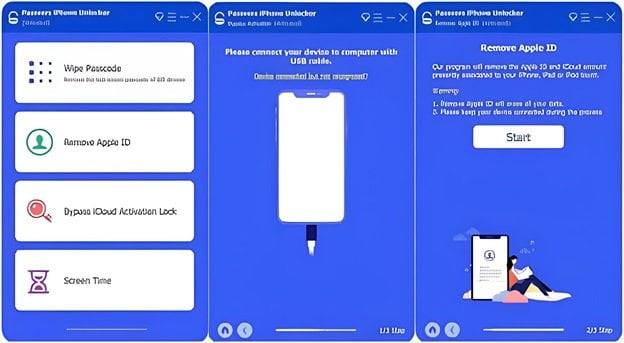
Step 4: Put your iPhone into DFU mode or Recovery mode following the on-screen instructions.
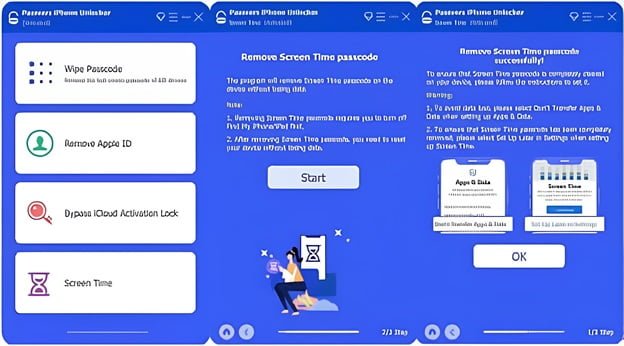
Step 5: After detecting your device, Passvers iPhone Unlocker will download and verify the firmware package.
Step 6: Click on the “Start Unlock” button to remove the passcode.
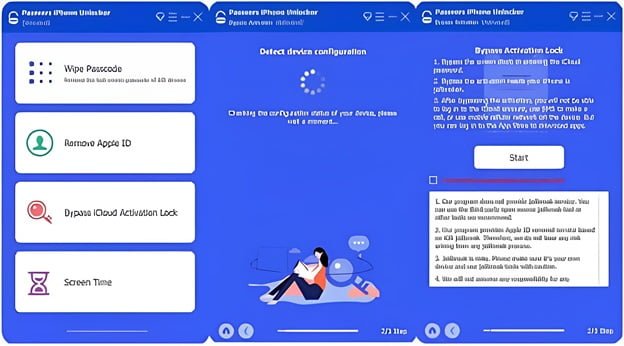
Step 7: Once the process is complete, your iPhone will restart, and you can set it up as new without a passcode.
In summary, if you forget your iPhone passcode or cannot access it through Face ID, you can use various methods to unlock your device. iTunes and iCloud are official Apple methods that can remove the passcode, but they require access to a computer and an internet connection. The Siri method is an outdated option that is only available on older iOS versions, and it is not a reliable method for unlocking your iPhone.
Using a third-party tool like Passvers iPhone Unlocker is the most effective option, but it may come with a risk of exposing your data to hackers or malware. It is essential to be cautious when selecting a third-party tool and ensure that it is trustworthy and safe to use.
In addition, it is important to note that unlocking an iPhone without a passcode or Face ID may lead to data loss. When you restore your iPhone to its original settings, all your data will be erased, and you will need to set up your device as new. Therefore, it is advisable to back up your iPhone regularly to avoid losing important data when you need to unlock your device.
Overall, forgetting your iPhone passcode or being unable to access it through Face ID can be frustrating, but there are several ways to unlock your device. You can choose the method that suits you best based on your preferences and the resources available to you. Whether you choose to use iTunes, iCloud, Siri, or a third-party tool, it is important to proceed with caution to avoid compromising your device’s security and personal data.
Method 3: Unlock iPhone with iCloud
If you have enabled the Find My iPhone feature on your iPhone, you can use iCloud to erase your iPhone and remove the passcode. Follow the steps below to unlock your iPhone with iCloud:
Step 1: Visit iCloud.com on any web browser on your computer.
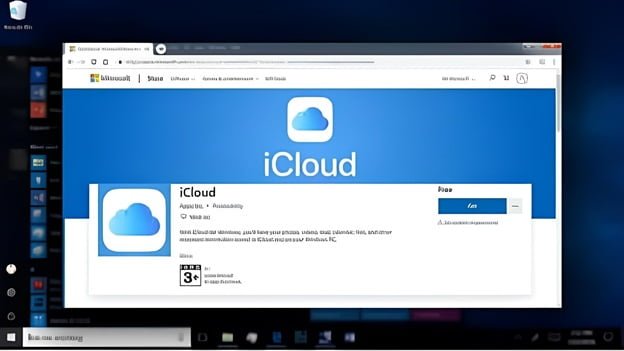
Step 2: Sign in to your iCloud account with your Apple ID and password.
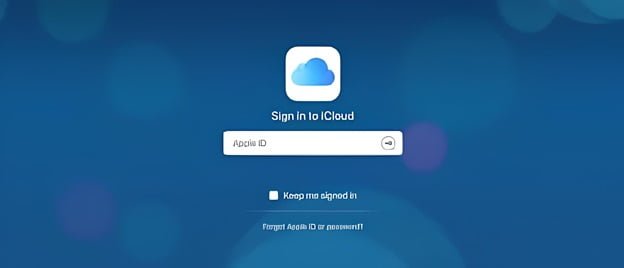
Step 3: Click on the “Find iPhone” option.
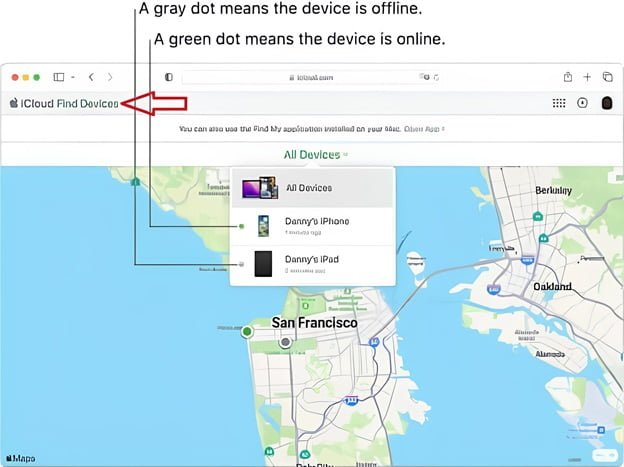
Step 4: Click on the “All Devices” option at the top of the screen, and select the iPhone you want to unlock.
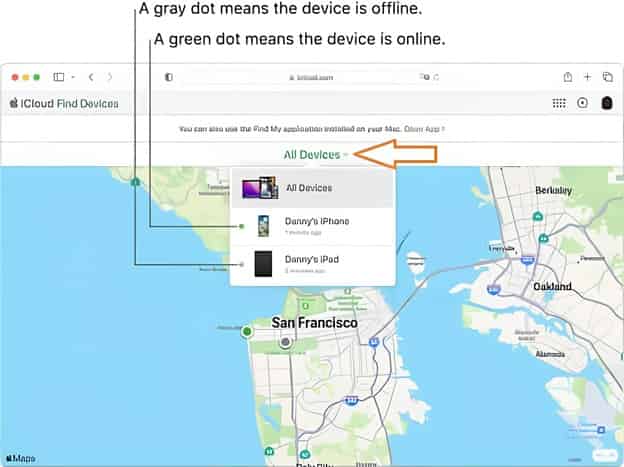
Step 5: Click on the “Erase iPhone” option, and confirm the action.
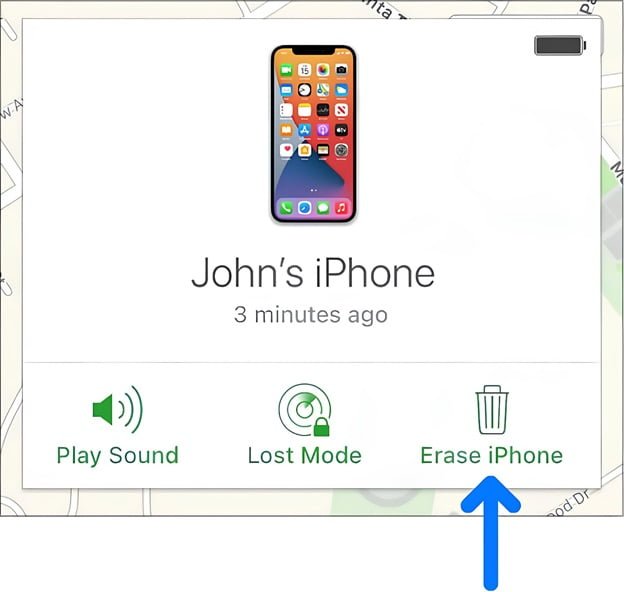
Step 6: Once the erase process is complete, you can set up your iPhone as new, and the passcode will be removed.
Method 4: Unlock iPhone with Siri
This method is only applicable for iOS 8 to iOS 10.1. It involves using Siri to bypass the passcode and unlock your iPhone. Follow the steps below to unlock your iPhone with Siri:
Step 1: Hold down the Home button to activate Siri.
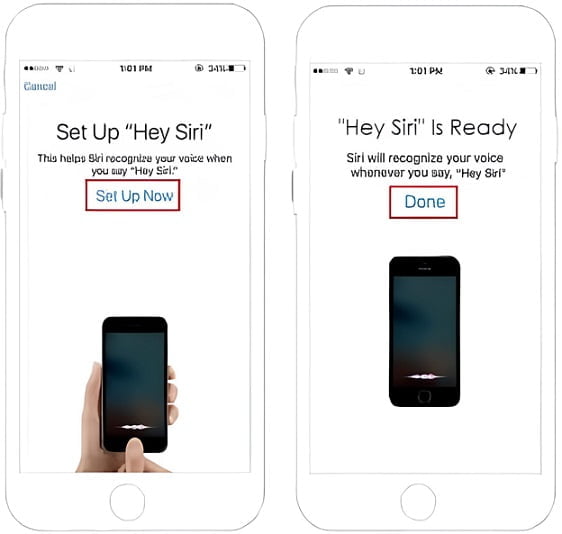
Step 2: Ask Siri for the time, and she will display the current time on the screen.
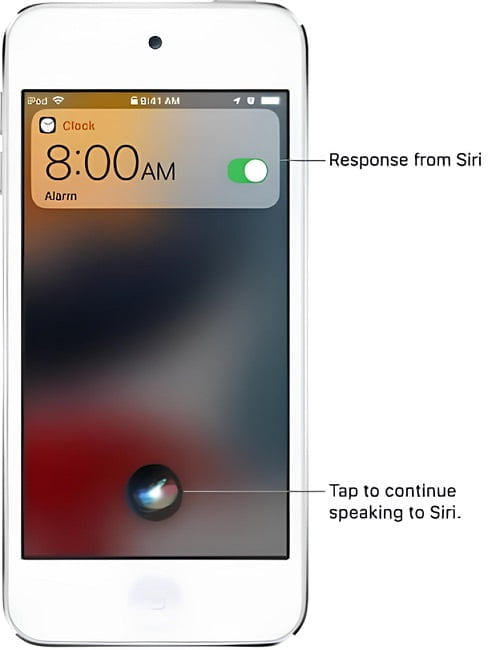
Step 3: Tap on the clock icon to open the World Clock screen.
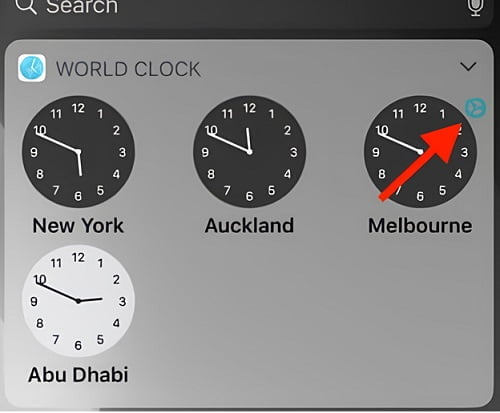
Step 4: Click on the “+” icon to add a new clock, and type any text in the search bar.
![]()
Step 5: Select the text, and click on the “Share” option.
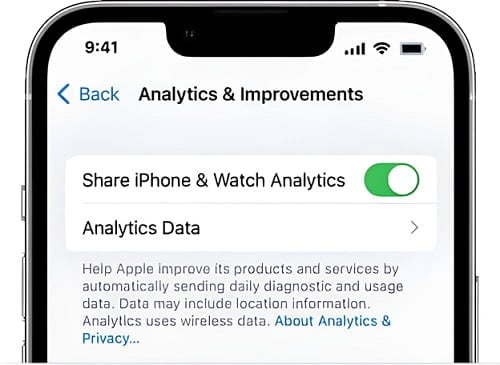
Step 6: Select the “Message” option, and type any text in the “To” field.
Step 7: Tap on the return key twice, and then hold down the “Home” button to activate Siri again.
Step 8: Ask Siri to “turn on VoiceOver,” and then click on the “Facetime” option.
Step 9: Click on the “Home” button to exit Facetime, and you will have full access to your iPhone.
Method 5: Unlock iPhone with a third-party tool
There are several third-party tools available online that claim to unlock an iPhone without a passcode. However, not all of these tools are reliable and safe to use. It is essential to be careful when selecting a third-party tool to avoid exposing your personal data to hackers or malware. One such tool that has received positive reviews from users is iMy
Conclusion
Unlocking an iPhone without a passcode or Face ID can be a daunting task, but it is possible using various methods as discussed in this article. Using iTunes or iCloud is the simplest and most straightforward method, but it requires access to a computer and an active internet connection. The Siri method is an outdated method that only works on older iOS versions, and it is not a reliable option for unlocking your iPhone.
Using a third-party tool like Passvers iPhone Unlocker is the most effective method, but it may come with a risk of exposing your personal data to hackers or malware. It is essential to be careful when selecting a third-party tool and ensure that it is reputable and safe to use.
Mustafa Al Mahmud is the founder and owner of Gizmo Concept, a leading technology news and review site. With over 10 years of experience in the tech industry, Mustafa started Gizmo Concept in 2017 to provide honest, in-depth analysis and insights on the latest gadgets, apps, and tech trends. A self-proclaimed “tech geek,” Mustafa first developed a passion for technology as a computer science student at the Hi-Tech Institute of Engineering & Technology. After graduation, he worked at several top tech firms leading product development teams and honing his skills as both an engineer and innovator. However, he always dreamed of having his own platform to share his perspectives on the tech world. With the launch of Gizmo Concept, Mustafa has built an engaged community of tech enthusiasts who look to the site for trusted, informed takes on everything from smartphones to smart homes. Under his leadership, Gizmo Concept has become a top destination for tech reviews, news, and expert commentary. Outside of running Gizmo Concept, Mustafa is an avid traveler who enjoys experiencing new cultures and tech scenes worldwide. He also serves as a tech advisor and angel investor for several startups. Mustafa holds a B.S. in Computer Science from HIET.
