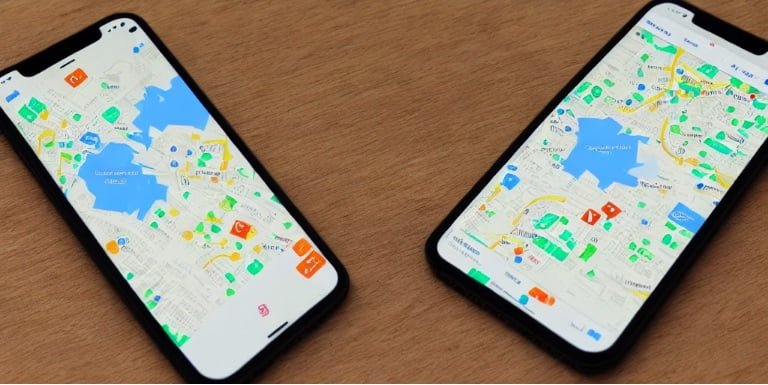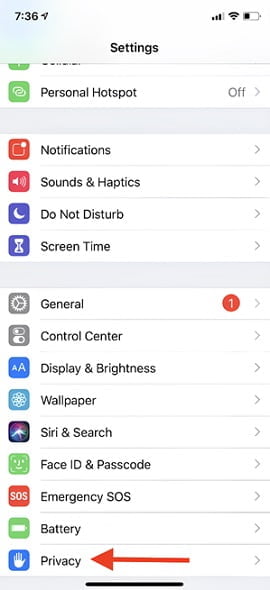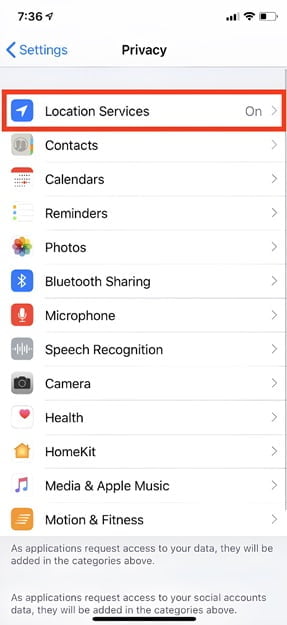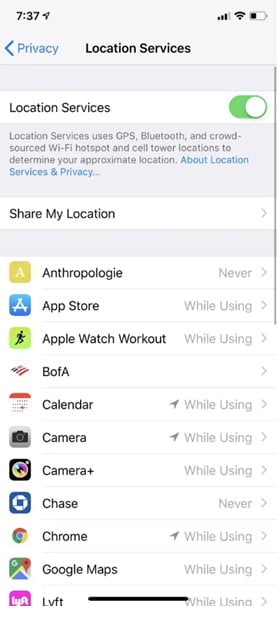In this article, we shall discuss how to hide my location on my iPhone. Hide location services on iPhone result in the deactivation of the feature throughout the device. This feature has the potential to stop location tracking and save battery power.
For iOS users, the use of applications such as Find My Friends or Find My iPhone can create an extra sense of tension as these apps continuously track and update the user’s location with their circle members. So, in these cases, hiding your location is a must.
However, there is no need to be worried as hiding your location on an iPhone is a simple process. Explore the following suggestions and techniques that how to hide your location on find my iPhone.
Methods to hide my location on iPhone
Part 1: How to Hide My Location on iPhone Without Them Knowing [Free Trail]
Do you experience frustration with iPhone applications that utilize your device’s location? Do you wish to prevent family members from tracking? Consider using UltFone iOS Location Changer to resolve these problems. This tool enables users to hide their location and travel privately without disclosing their current location to their social circle. Additionally, UltFone iOS Location Changer has the capability to simulate movement between two or more locations. UltFone iOS Location Changer provides a range of remarkable features, including:
- Changing your location to anywhere you desire.
- Experience simple compatibility with all location-based apps, such as Find My Friend and Find My iPhone.
- Compatibility with various iOS devices, including the newest addition to the iPhone family.
- Create a customized speed simulation for GPS travel between different locations.
How to use UltFone iOS Location Changer?
Find out how to use UltFone iOS to change your phone’s location step by step
- Experience the simple use of UltFone iOS Location Changer by launching it on your PC or Mac. Select the disclaimer checkbox and press the Enter button to begin.
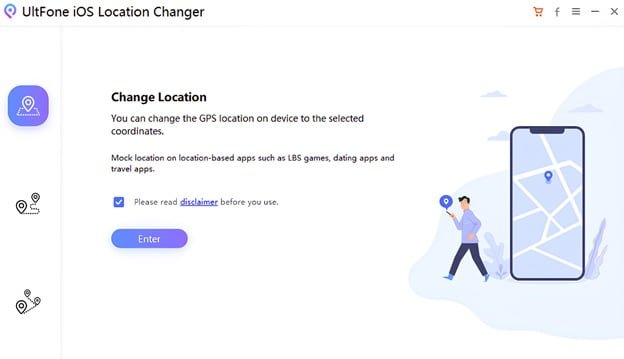
- Connect your iPhone or iPad with your computer, utilizing the authentic Apple lightning cable.
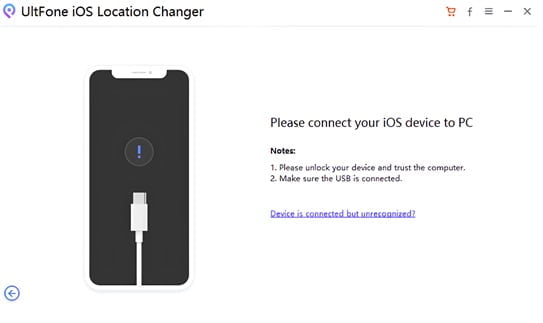
- To start a search, enter the desired location into the given search box and then select the search icon.
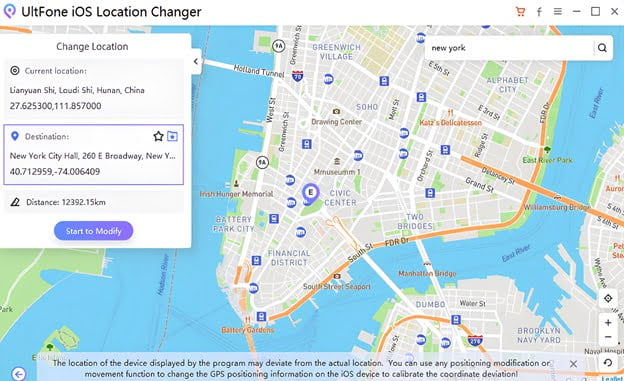
- Discover your desired location with ease as it is showcased on the left panel. Please confirm and select “Start to Modify”.
Part2: How to Hide My Location on iPhone with Airplane Mode
Find My Friends and iMessages are two famous iPhone apps that let you share your location with other people. When you connect to the internet, your location is automatically updated. The apps will then let your friends and family know where you are. Turning on “airplane mode” could help hide the position because it would stop the device from communicating with the network. To turn on Airplane mode, just do these easy things.
Step 1: Swipe down from the top of the screen on your iPhone to get to the status bar.
Step 2: Find the airplane mode symbol and touch it.
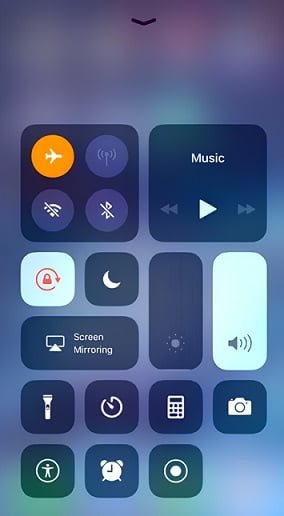
Step 3: The sign will turn orange to show that the airplane mode is now on.
While the technique is fast and user-friendly, it does have significant downsides that cannot be overlooked. After that, you won’t even be able to make or get phone calls or texts.
Part3: How to Hide My Location on iPhone with VPN
Configuring VPN on your iPhone or iPad is an easy step that involves logging in to your VPN account on the device. The following are the steps required for completing the task.
- Navigate to the “Settings” menu and select “General.”
- Choose the VPN option. In case you have multiple VPN clients, kindly opt for the one that you intend to utilize.
- Turn on the Status switch.
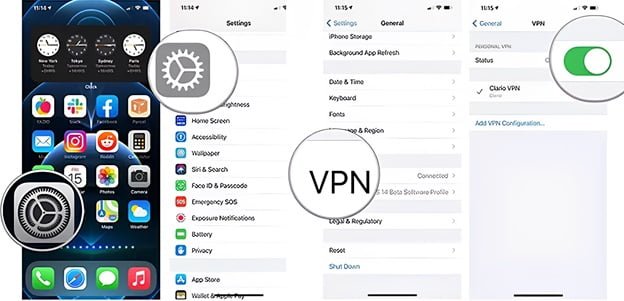
Advantage of Hide My Location on iPhone with VPN
Hide Location on iPhone, which is the reason why many users prefer changing their VPN location. Some of these benefits include:
- Customized access to and details about a location.
Part4. How to Hide My Location on iPhone by Turn Off Share My Location
Discover how to fully deactivate location services on your iPhone.
Also Read: Why is React Native the Top Choice for Cross-Platform App Development
- Go to Settings and select “Privacy.”
%22%20transform%3D%22translate(1.2%201.2)%20scale(2.30469)%22%20fill-opacity%3D%22.5%22%3E%3Cpath%20fill%3D%22%23d1d0d0%22%20d%3D%22M9-16l-25%20273%2081%2010z%22%2F%3E%3Cellipse%20fill%3D%22%23fff%22%20rx%3D%221%22%20ry%3D%221%22%20transform%3D%22matrix(49.97949%203.77991%20-8.74802%20115.66967%2089.3%20119.5)%22%2F%3E%3Cellipse%20fill%3D%22%23dad7d8%22%20cx%3D%2210%22%20cy%3D%2265%22%20rx%3D%2240%22%20ry%3D%2240%22%2F%3E%3Cellipse%20fill%3D%22%23fff%22%20rx%3D%221%22%20ry%3D%221%22%20transform%3D%22matrix(39.69647%20-6.06307%2017.51423%20114.67019%2089.4%20145.3)%22%2F%3E%3C%2Fg%3E%3C%2Fsvg%3E)
- Find the “Location Services” box located at the top. Discover if the device is activated by checking if the status reads “On.”
%22%20transform%3D%22translate(1.2%201.2)%20scale(2.4414)%22%20fill-opacity%3D%22.5%22%3E%3Cellipse%20fill%3D%22%23cfcfcf%22%20rx%3D%221%22%20ry%3D%221%22%20transform%3D%22matrix(-4.37616%20-83.50207%2022.30427%20-1.16892%2015%2094.6)%22%2F%3E%3Cellipse%20fill%3D%22%23fff%22%20cx%3D%22116%22%20cy%3D%22143%22%20rx%3D%2287%22%20ry%3D%2287%22%2F%3E%3Cellipse%20fill%3D%22%23d2d2d2%22%20rx%3D%221%22%20ry%3D%221%22%20transform%3D%22matrix(64.9145%2030.4161%20-14.4981%2030.94206%2042.7%20240.2)%22%2F%3E%3Cellipse%20fill%3D%22%23d3d3d3%22%20rx%3D%221%22%20ry%3D%221%22%20transform%3D%22rotate(-176.8%2025.5%2019.7)%20scale(116%2016.60651)%22%2F%3E%3C%2Fg%3E%3C%2Fsvg%3E)
- Select “Location Services.”
%22%20transform%3D%22translate(1.2%201.2)%20scale(2.4414)%22%20fill-opacity%3D%22.5%22%3E%3Cellipse%20fill%3D%22%23fff%22%20rx%3D%221%22%20ry%3D%221%22%20transform%3D%22rotate(89.2%20-40.1%20125.9)%20scale(91.12155%2054.71543)%22%2F%3E%3Cellipse%20fill%3D%22%23d4d4d4%22%20rx%3D%221%22%20ry%3D%221%22%20transform%3D%22rotate(-169.3%205.7%2051.8)%20scale(42.82534%20111.99999)%22%2F%3E%3Cpath%20fill%3D%22%23d0d0d0%22%20d%3D%22M-15.8%20168l45.8%203.2-6.2%2088.8-45.8-3.2z%22%2F%3E%3Cellipse%20fill%3D%22%23fff%22%20cx%3D%2282%22%20cy%3D%22164%22%20rx%3D%2265%22%20ry%3D%2265%22%2F%3E%3C%2Fg%3E%3C%2Fsvg%3E)
- Tap the green button to turn off location services. A message will pop up. Just click “Turn Off.”
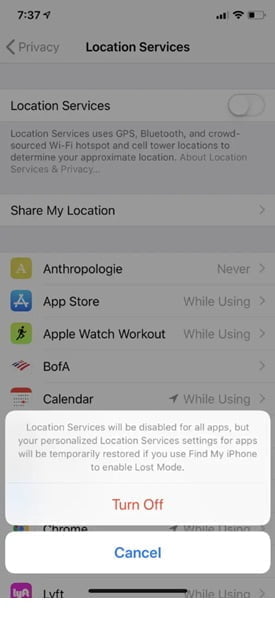
If you ever need to disable location services and put them back on, just follow these steps again and set the green slider to “On.”
FAQ about How to Hide My Location on iPhone
Q: How to hide the location on finding my iPhone?
A: Follow these steps to hide where you are on Find My iPhone:
- Open your iPhone’s Settings app.
- At the top of the screen, tap your Apple ID.
- Tap the “Find My” choice from the list.
- Turn off “Share My Location” by unchecking the box.
- If you are asked, enter the password for your Apple ID to confirm the change.
Q: Can I figure out the problem about how to mask my location on my iPhone?
A: If you can’t hide your location on your iPhone, you can try a few different things. First, use UltFone iOS Location Changer to resolve these problems. This tool enables users to hide their location and travel privately without disclosing their current location to their social circle. Second, make sure that the “Share My Location” setting in the Find My app is turned off.
This will stop other people from being able to use the Find My app or website to find out where you are. You can also go to Settings > Privacy > Location Services and turn off location access for each app. This will hide your location from those apps. You can also use a Virtual Private Network (VPN), which can hide your IP address and location by sending your internet data through a server in a different place. You can hide your location by getting a VPN app from the App Store and using it.
Q: Is it possible to change the location of an app on an iPhone by utilizing UltFone iOS Location Changer?
A: Yes. It is possible to change the location settings on iOS devices for various location-based applications, including Tinder, Bumble, WhatsApp, Facebook, and others.
Q: What is the difference between VPN and a fake location?
A: The majority of (VPNs) change the (IP) address to modify the user’s location but do not affect the (GPS) coordinates. The iOS location changer software has the capability of changing your GPS location.
Conclusion
We are confident that you now completely understand how to hide my location on my iPhone. In addition, all the techniques discussed previously are tested by iOS users. I would suggest, however, that you try UltFone iOS Location Changer. UltFone iOS Location Changer should be utilized because it is a trustworthy application that performs its function without causing injury to your device.
Please feel free to download it for (Win) or download it for (Mac) for location changes. Additionally, you can post questions on our Facebook and Twitter pages.
If you’re having trouble hiding your iPhone’s location, don’t be afraid to leave a comment below. Our experts will answer your question as soon as they can.
Mustafa Al Mahmud is the founder and owner of Gizmo Concept, a leading technology news and review site. With over 10 years of experience in the tech industry, Mustafa started Gizmo Concept in 2017 to provide honest, in-depth analysis and insights on the latest gadgets, apps, and tech trends. A self-proclaimed “tech geek,” Mustafa first developed a passion for technology as a computer science student at the Hi-Tech Institute of Engineering & Technology. After graduation, he worked at several top tech firms leading product development teams and honing his skills as both an engineer and innovator. However, he always dreamed of having his own platform to share his perspectives on the tech world. With the launch of Gizmo Concept, Mustafa has built an engaged community of tech enthusiasts who look to the site for trusted, informed takes on everything from smartphones to smart homes. Under his leadership, Gizmo Concept has become a top destination for tech reviews, news, and expert commentary. Outside of running Gizmo Concept, Mustafa is an avid traveler who enjoys experiencing new cultures and tech scenes worldwide. He also serves as a tech advisor and angel investor for several startups. Mustafa holds a B.S. in Computer Science from HIET.