Download Netflix Movies on Mac: As of now, Netflix does not allow its users to download movies or TV shows for offline viewing on Mac or any other desktop operating system. This feature is currently available only on mobile devices, i.e., Android and iOS. However, there are third-party software tools such as MovPilot Netflix Video Downloader that can be used to download Netflix movies on Mac.
As streaming services continue to gain popularity, users often ask whether they can download Netflix movies and shows for offline viewing. While Netflix does allow downloads on certain devices, including iOS and Android smartphones and tablets, it does not have an official app for downloading on Mac computers. However, some workarounds allow Mac users to download Netflix movies and shows for offline viewing. In this article, we will explore some methods for downloading Netflix movies on a Mac.
Read More: Free Download iStock images, illustrations, and videos Without Watermark 2023
Method 1: MovPilot Netflix Video Downloader
MovPilot Netflix Video Downloader is a powerful software tool that allows users to download Netflix movies, TV shows, and documentaries with a high-quality video and audio output. The software is easy to use, and it offers various features that make the downloading process smooth and hassle-free. In this article, we will discuss the steps to download Netflix movies on Mac using MovPilot Netflix Video Downloader.
Before we proceed, let’s take a look at the system requirements for MovPilot Netflix Video Downloader:
System Requirements:
- Mac OS X 10.10 or later
- Netflix account subscription
- High-speed internet connection
- 1 GHz or faster Intel processor
- 512MB or higher RAM
- 1024×768 or higher resolution display
Now, let’s move on to the steps to download Netflix movies on Mac using MovPilot Netflix Video Downloader. As downloading Netflix movies on Mac is not officially supported, there are limited options available. Apart from using third-party software tools like MovPilot Netflix Video Downloader, here are other methods that you can try:
Read More: 5 Best Free Movies Apps To Watch Free Movies In 2023
Step 1: Install and Launch MovPilot Netflix Video Downloader
The first step is to download and install the MovPilot Netflix Video Downloader on your Mac. You can download the software from the official website of MovPilot. Once downloaded, double-click on the installation file and follow the on-screen instructions to install the software. After installation, launch the software on your Mac.
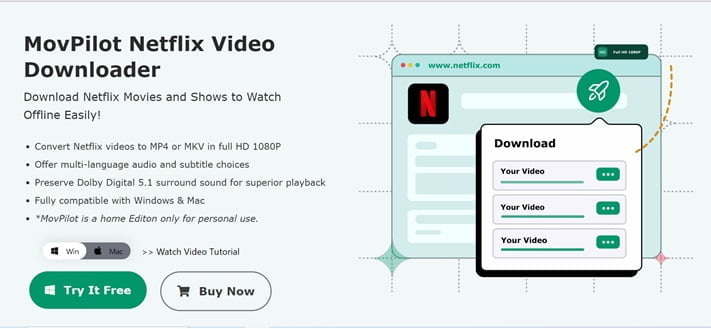
Step 2: Log in to your Netflix Account
Once you have launched the software, you will see a screen prompting you to log in to your Netflix account. Enter your Netflix account credentials and click on the “Sign In” button.
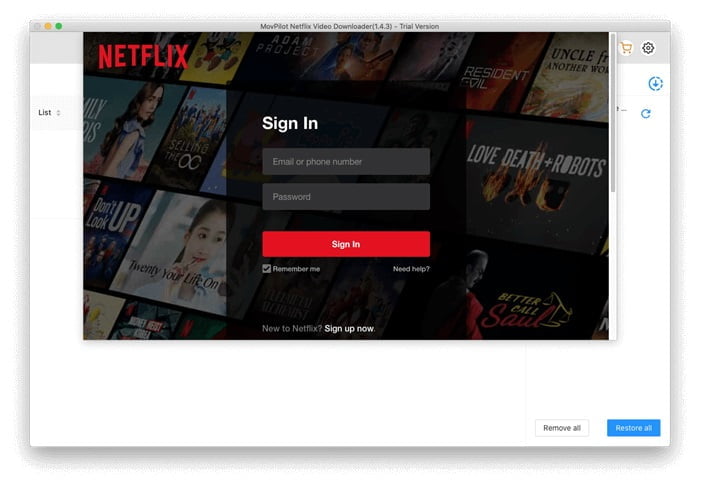
Step 3: Select the Movie You Want to Download
Now, you need to select the movie that you want to download. You can either search for the movie in the search bar or browse through the available options on the homepage. Once you have selected the movie, click on the “Download” button.

Step 4: Customize the Download Settings
After clicking on the “Download” button, you will see a pop-up window that allows you to customize the download settings. You can choose the output format, video quality, audio quality, and subtitle language for the downloaded movie. Once you have selected the desired settings, click on the “Download” button to start the downloading process.
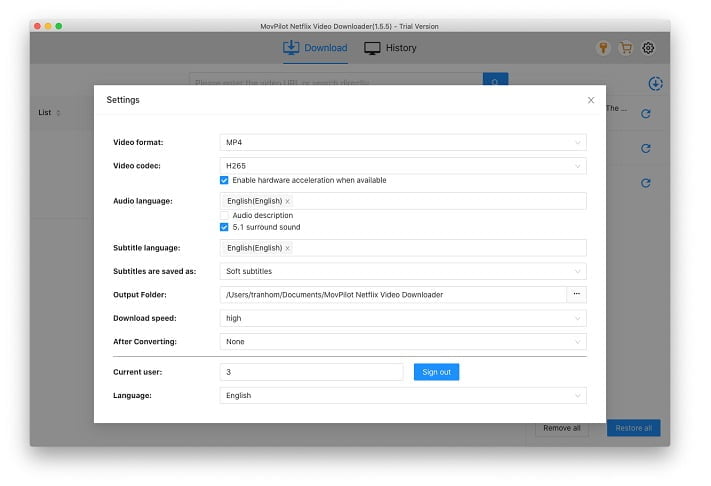
Step 5: Start the Downloading Process
After clicking on the “Download” button, the software will start downloading the movie. The downloading speed depends on your internet connection speed and the size of the movie file. You can see the progress of the download in the “Downloading” tab.
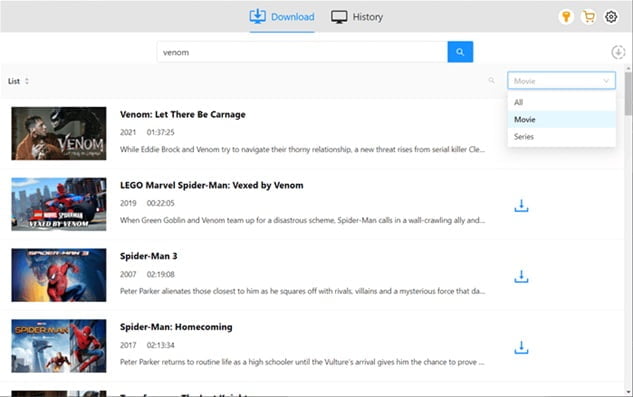
Step 6: Convert the Downloaded Movie (Optional)
Once the movie is downloaded, you can convert it to a different format if needed. MovPilot Netflix to MP4 and also supports various output formats such as MOV, AVI, and WMV. You can convert the downloaded movie to any of these formats by clicking on the “Convert” button.
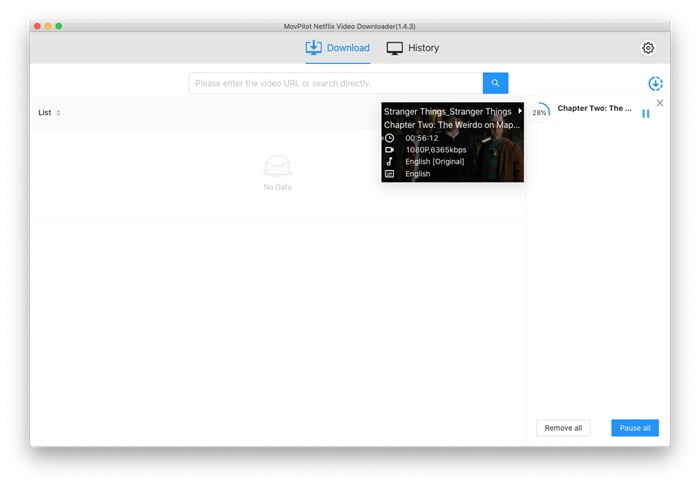
Step 7: Transfer the Downloaded Movie to Other Devices
Now that you have downloaded and converted the movie, you can transfer it to other devices such as smartphones, tablets, or smart TVs. You can use a USB cable or a Wi-Fi connection to transfer the downloaded movie to other devices.
Netflix movies with a high-quality video and audio output and customize the download settings according to your preferences. However, it’s important to note that downloading Netflix movies is against the company’s terms of service, and there’s a risk of account suspension or legal action. It’s always advisable to use third-party software tools with caution and at your own risk.
Currently, Netflix doesn’t allow users to download movies or TV shows for offline viewing on desktop operating systems like Mac. However, third-party software like MovPilot Netflix Video Downloader can be used to download Netflix movies on Mac.
To use this software, you need to install and launch it, log in to your Netflix account, select the movie you want to download, customize the download settings, start the downloading process, and optionally convert the downloaded movie to a different format. It’s important to note that downloading Netflix movies is against the company’s terms of service and may result in account suspension or legal action.
Read More: 10+ CYRO.SE Alternatives 2023- Cyro.se Movies- Best Cryose Alternatives
Method 2: Using Screen Recording Software
One way to download Netflix movies on a Mac is to use screen recording software. This involves recording the Netflix content while it is playing on your computer screen. There are many screen recording software options available, but we recommend using QuickTime, which is built into all Macs.
To use QuickTime to record Netflix movies, follow these steps:
1. Open QuickTime Player on your Mac.
2. Click on “File” in the menu bar and select “New Screen Recording.”
3. Click the record button to start the screen recording.
4. Play the Netflix movie or show you want to download.
5. When the movie or show is finished playing, stop the screen recording by clicking the “Stop Recording” button in the menu bar.
However, this method is not recommended as the quality of the downloaded movie may be poor, and it’s also time-consuming as you need to watch the entire movie while recording it.
Method 3: Using Video Downloading Software
Another method for downloading Netflix movies on a Mac is to use video-downloading software. There are many video downloading software options available, but we recommend using the open-source software youtube-dl.
To use youtube-dl to download Netflix movies, follow these steps:
1. Install youtube-dl on your Mac using Homebrew or another package manager.
2. Open the Terminal app on your Mac.
3. Enter the following command: youtube-dl “Netflix movie/show URL” –no-check-certificate
4. Replace “Netflix movie/show URL” with the URL of the movie or show you want to download.
5. Press Enter and wait for the download to complete.
Method 4: Using a Virtual Machine
A third method for downloading Netflix movies on a Mac is to use a virtual machine. This involves running a virtual Windows environment on your Mac and using the official Netflix app for Windows to download movies.
To use a virtual machine to download Netflix movies, follow these steps:
1. Install virtual machine software like Parallels or VMware on your Mac.
2. Install a copy of Windows on the virtual machine.
3. Install the official Netflix app for Windows on the virtual machine.
4. Download the Netflix movies using the Windows app.
5. Transfer the downloaded movies from the virtual machine to your Mac.
While this method may be effective, it requires a lot of setup and configuration, and it may not be suitable for everyone.
Conclusion
In conclusion, if you want to download Netflix movies on Mac, MovPilot Netflix Video Downloader is an excellent option. It offers various features, including high-quality video and audio output, customization options, and compatibility with various output formats. Just remember to use it responsibly and at your own risk.
MovPilot Netflix Video Downloader is a popular third-party software tool that allows users to download Netflix movies, TV shows, and documentaries on Mac. It’s a reliable and easy-to-use software that offers various features such as high-quality video and audio output, customization options, and compatibility with various output formats.
However, it’s important to use it responsibly and at your own risk as downloading Netflix movies is against the company’s terms of service and may result in account suspension or legal action. Additionally, it’s always a good idea to check the legality of downloading copyrighted content in your region before using any such software tool.
Mustafa Al Mahmud is the founder and owner of Gizmo Concept, a leading technology news and review site. With over 10 years of experience in the tech industry, Mustafa started Gizmo Concept in 2017 to provide honest, in-depth analysis and insights on the latest gadgets, apps, and tech trends. A self-proclaimed “tech geek,” Mustafa first developed a passion for technology as a computer science student at the Hi-Tech Institute of Engineering & Technology. After graduation, he worked at several top tech firms leading product development teams and honing his skills as both an engineer and innovator. However, he always dreamed of having his own platform to share his perspectives on the tech world. With the launch of Gizmo Concept, Mustafa has built an engaged community of tech enthusiasts who look to the site for trusted, informed takes on everything from smartphones to smart homes. Under his leadership, Gizmo Concept has become a top destination for tech reviews, news, and expert commentary. Outside of running Gizmo Concept, Mustafa is an avid traveler who enjoys experiencing new cultures and tech scenes worldwide. He also serves as a tech advisor and angel investor for several startups. Mustafa holds a B.S. in Computer Science from HIET.
