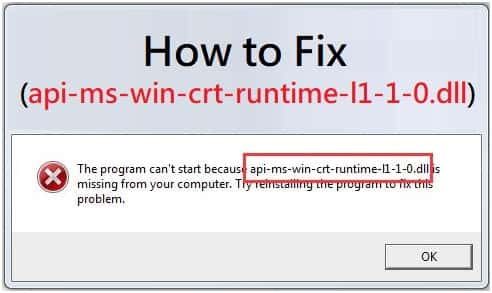Fix “API-api ms win crt runtime l1 1 0 dll
If your Windows computer cannot open the program or file, and you receive the following error: The program can’t start because API-ms-win-crt-runtime-l1-1-0.dll is missing from your computer. Try reinstalling the program to fix this problem. It can be very frustrating. The API-ms-win-crt-runtime-l1-1-0.dll file is included in the Microsoft Visual C++ Redistributable for Visual Studio 2015. This problem may occur if such software is missing, or if the existing software is missing, incompatible, or corrupted.
Api-ms-win-crt-runtime-l1-1-0.dll is included with the software, so you can (re) install the software to solve this problem:
How to fix the API-ms-win-crt-runtime-l1-1-0.dll missing error?
Below we have mentioned some methods by which you can fix this error.
Method 1: api-ms-win-crt-runtime-l1-1-0.dll download
Microsoft has created the Visual C++ Redistributable for Visual Studio 2015 in Windows Update KB2999226. So you can install it via Windows Update.
- In the start menu, type “update” in the search box. Then click Check for Updates (Windows 10) or Windows Update (Windows 7).
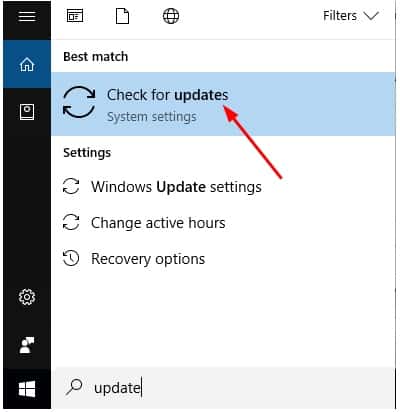
2. Click Check for Updates.
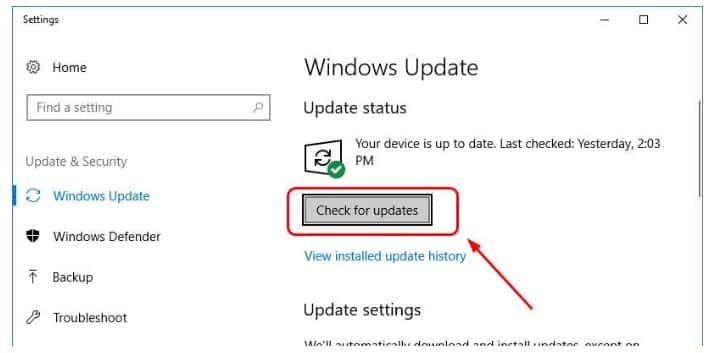
3. Windows should automatically check for updates. If you are using Windows 10, Microsoft will automatically install any updates it detects. If you are using Windows 7, click Install Updates.
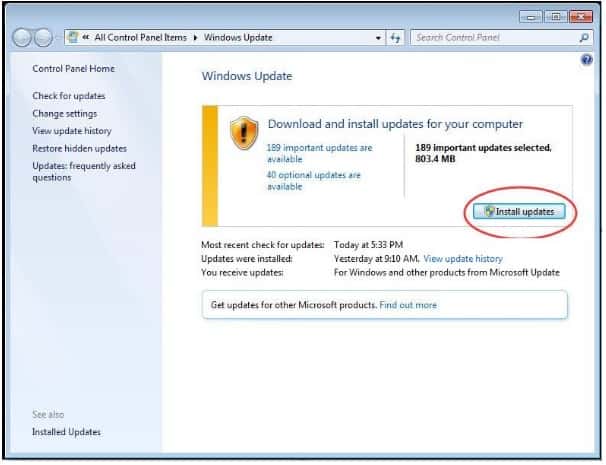
Restart your computer. Then repeat the above steps one more time until no more updates are available.
Open the same program or file to see if it was successful. If you successfully open the program, that’s great! If the error still occurs, don’t worry. Try something else…
Method 2: Download Visual C++ Redistributable for Visual Studio 2015 from Microsoft directly
You can download the software directly from the official Microsoft website. Here’s how.
- Go to the Microsoft download site.
- Click Download.
- Select the system type x64 or x86 (x32) and click Next.
Note: If you are not sure what type of system you are running on Windows, check the following: Type system in the Start menu search box, then click System (Windows 10) or System Information (Windows 7) in the search results. Then a pop-up window will show the system type.
Also Read: How To Delete PhonePe Account Permanently- Best In 2022
Then you should start downloading the file. When done, double-click the downloaded .exe file and follow the on-screen instructions to complete the installation. Open the same program or file to see if it was successful. If you successfully open the program, that’s great! If the error still occurs, don’t worry and go to method 3.
Method 3: Repair the Visual C++ Redistributable for Visual Studio 2015 on your computer
So, If you have already redistributable Visual C++ or Visual Studio 2015 on your PC, can try the repairing option to fix the issue.
Follow the steps:
- Go to the Start menu and type “Control” in the search bar, Then click on the control panel.
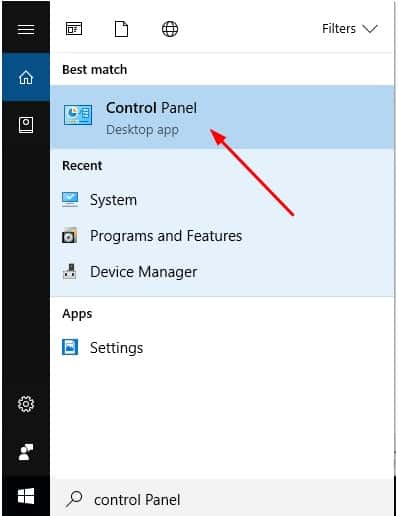
2. You will see Programs and Features under the Small icons pane, click on that.
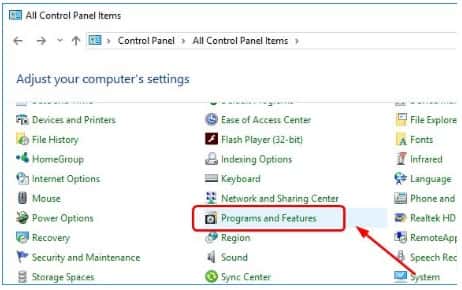
3. Then, Click Microsoft Visual C++ 2015 Redistributable, then click on Change.
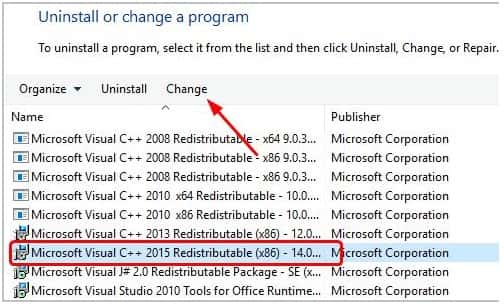
4. Then Click Repair
Click yes when you are prompted to by User Account Control and continue to follow the on-screen instructions to complete the repair.
Method 4: Fix the DLL issue easily with DLL.files.com (Free)
Most of the person has had a pop-up message saying “Cannot find ****.dll…” and “****.dll is missing”. Well, your problem is over. If you find that some DLL files are missing, you can fix them fairly easily using DLL.file.com (this website is a community created) or reinstall those DLL files automatically using the DLL.file application.
Here’s how to do it manually:
- Go to DLL.files.com.
- Copy apimswincrtruntimel110.dll into the search box and click the “Find DLL File” button.
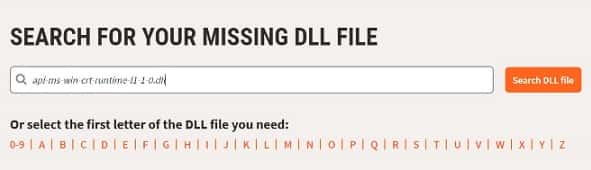
3. Select the DLL file.

4. Then, scroll down the page to download the correct version (select only the latest version).
5. The solution is to properly reinstall apimswincrtruntimel110.dll on your computer.
6. If you do not know how to install the DLL file, simply follow the installation guide included in the FAQ.
Mustafa Al Mahmud is the founder and owner of Gizmo Concept, a leading technology news and review site. With over 10 years of experience in the tech industry, Mustafa started Gizmo Concept in 2017 to provide honest, in-depth analysis and insights on the latest gadgets, apps, and tech trends. A self-proclaimed “tech geek,” Mustafa first developed a passion for technology as a computer science student at the Hi-Tech Institute of Engineering & Technology. After graduation, he worked at several top tech firms leading product development teams and honing his skills as both an engineer and innovator. However, he always dreamed of having his own platform to share his perspectives on the tech world. With the launch of Gizmo Concept, Mustafa has built an engaged community of tech enthusiasts who look to the site for trusted, informed takes on everything from smartphones to smart homes. Under his leadership, Gizmo Concept has become a top destination for tech reviews, news, and expert commentary. Outside of running Gizmo Concept, Mustafa is an avid traveler who enjoys experiencing new cultures and tech scenes worldwide. He also serves as a tech advisor and angel investor for several startups. Mustafa holds a B.S. in Computer Science from HIET.